Time-lapse photography videos never go out of style… Here is one of our all-time favorites from Norwegian landscape photographer Terje Sorgjerd – incredibly beautiful and perfect for the clear, dark nights of the season (watch full-screen):
Prior to the extensive video editing tools first introduced in CS6, Photoshop wasn’t really known for its video capabilities – but in fact it’s always been possible to take a series of still photographs (manipulated as desired) and then quickly create your own timelapse video using Photoshop Extended…
The techniques given below will work in the Photoshop CC or CS releases – and Extended is not required if you have CS6, as the Standard version can edit video as well. And the Creative Cloud versions are always Extended, meaning you have even better video capabilities plus can do other cool things too:
Check out the complete, in-depth guide to all the features added to Photoshop in all CS and CC versions.
Here now professional photographer and Adobe Community Expert Benjamin Root walks you through how to do it, if you have a recent version of Photoshop and want to create high-resolution (4K) timelapse footage:
Or if you are still using Photoshop CS6 or older, Adobe Senior Creative Director Russell Brown gives the details below on how to make and export your own creation:
Special: Legally download dozens of free Adobe books for a limited time!
Surprising that you can do this in Photoshop, right? Learn more about how to edit video in Photoshop CC …and/or in Photoshop CS6 …or even (somewhat) as far back as Photoshop CS3-CS5.
If you don’t yet have the latest release of Photoshop – which has added hundreds upon hundreds of new features and advancements since CS6 – then you can get the newest releases of both Photoshop plus Lightroom together in Adobe’s extremely popular $9.99/mo. Creative Cloud Photography Bundle.
If you want to try out the new tools first (before buying), then just download and install the free CC trials to get started today… There are plenty of excellent free tutorials to help you learn how to best use these products on your own schedule, giving you everything you need to create anything.
Download the complete manual – free PDF documentation – for Photoshop, or any Adobe tool.
See Also
- What are the differences between Adobe CC vs. CS6?
- Get free guide on Photography, Photoshop, Lightroom
- How to save 60% with the Adobe education editions
- The 10 most common myths about Creative Cloud
- Don’t need full Cloud? Get PS + LR for $9.99/month
- How to join Adobe’s Creative Cloud for free
Keep up with the latest on Adobe software — follow us on Facebook or Twitter, or subscribe to our RSS feed… You can also enter your email and have new articles sent directly to your Inbox. We are reader-supported; when you buy through links on our site, we may earn an affiliate commission.




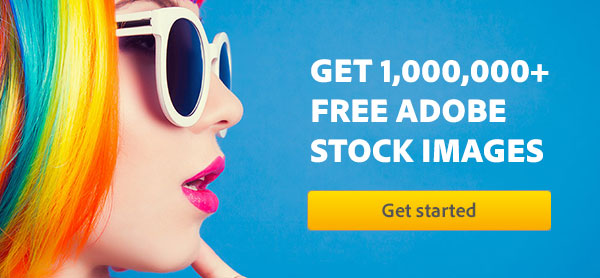

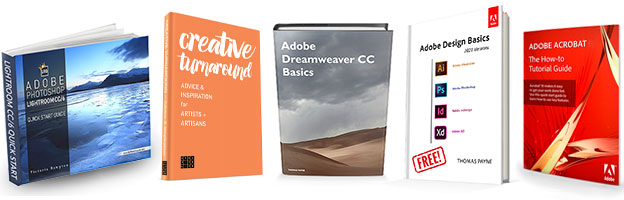
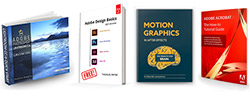
can’t see the 2nd video (Russell Brown) :/
Hmm, that’s strange – it should work fine in all browsers, even in those that don’t have Flash installed like on the iPad tablet…
Try using another web browser or a different computer/device.
How is the time-lapse of the first video done? I kinda read somewhere that some time-lapse panning are done with sliders or on Photoshop Extended from a series of still pictures.
Can you show me or point me to the right direction where I can learn both? I am keen to learn.
sorry… I meant I am keen to learn how to create panning time-lapse. I have no idea where to start. :(
Thanks!
Sure Thomas… Here are a couple of interesting stories covering your multitude of options:
How can I make a time lapse photo series that pans across the images?
Build cheap panning camera mounts for time lapse photography
Plus a nice video for more on using Photoshop:
@ProDesignTools
Thanks for the reply and the links. I have done some research about panning time-lapse photography. Learned about those sliders devices (they don’t come cheap) might need to save up for these gadgets.
As for the video, thanks. I have watched the video but unfortunately it has nothing to do with creating a panning time-lapse video from the still images, the video talks about correction of white-balance and sharpening of the still images. Appreciate your help and thoughts. Will keep looking for the Photoshop CS5 tutorials (if there are any out there).
CHEERS!
Really cool videos, thanks for posting them
stunning !
Thanks for your very useful video… I created a mini time-lapse ;) brilliant!
The second video covered exactly what I needed – thank you!!
I have watched the video but unfortunately it has nothing to do with creating a panning time-lapse video from the still images, the video talks about correction of white-balance and sharpening of the still images. Appreciate your help and thoughts. Will keep looking for the Photoshop CS5 tutorials (if there are any out there).
Hey Kevin, not sure which videos you watched, but they don’t appear to be the tutorials featured above on this page!
Just double-checked, and the two lessons that we shared above are both about making timelapse videos from photos using Photoshop.
If you have any further clarification, please let us know. Thanks!
I kinda read somewhere that some time-lapse panning is done with sliders or on Photoshop Extended from a series of still pictures. Can you show me or point me in the right direction where I can learn both? I am keen to learn.
Hi, that exact technique is covered in the videos included in the article above.
I’d like to know about anybody’s best technique they’ve ever learned in photography… and how they’ve used it to better their skills
thanks, everybody :)
I will definitely try this!
Do you know what happened to Terje Sorgjerd? I love his work, but he seems to have disappeared off all social media and websites about 10 years ago!
Not sure! Maybe he gave up photography, or perhaps just the Internet? Hard to imagine – amazing talent!
You could try emailing him or messaging him perhaps? Email address given here:
https://www.facebook.com/TSOPhotography/
The video is quite informative.