Here’s an incredible new resource that you should not miss – and even bookmark/share… It’s a comprehensive professional training course on how to best use Adobe Photoshop from O’Reilly’s InfiniteSkills – normally costing US$130, but now completely FREE with no catch. It includes 13 hours of high-quality instruction broken out into 23 chapters with 166 video tutorials (in HD or SD), covering all major aspects of Photoshop – the world’s most popular graphics and photo editing software – at no cost!
This premium course breaks down the features and tools of Photoshop into easily-understood parts, increasing your ability to understand and retain the information. You will learn how to: work with Camera Raw images, organize your files using Adobe Bridge, create and manage color in an image, utilize layers in Photoshop, work with filters, and much more. Expert instructor Andy Anderson shares his favorite tips and techniques and shows you how to use key tools and features such as dodge & burn, brushes, cloning & healing, the magic wand, levels & curves, and type. (See below for a comprehensive listing of all topics covered.)
Install now: Get all new Creative Cloud 2024 direct download links and free trials.
You can browse, jump, and watch anywhere you want within the set of lessons – so you’ll get a lot out of this top-flight class whether you’re already using Photoshop CC or if you’re an absolute beginner. Downloadable working files are included, allowing you to follow along with the author throughout the course. You will be granted full access to these tutorials so you can learn them at your own pace. Certificates of Completion are also now available.
IMPORTANT UPDATE: The KnowHow courses are no longer available – however, you can now get 6½ hours of free Photoshop video training from the pros at LinkedIn Learning.
Free bonus: For a really good introduction to Photoshop, be sure to also check out this 5½-hour beginner’s primer. If you’re not yet running CC and are still using a previous version of Photoshop CS, then there’s an older course edition that you can use for CS5 or CS6 (also 13 hours) – sorry, that course is no longer offered. For customers with Photoshop Elements, see this overview class (1 hour). All of these are also free.
If you don’t already have Photoshop CC installed on your computer but would like to get going today (and work side-by-side with the lessons), you can easily download the free trial for Windows or Mac – then install, run, and start your training… The trial is fully-functional for 30 calendar days, which should be plenty of time to get through the tutorials. After that time, check out Adobe’s Photography Bundle, which gives you the latest versions of both Photoshop CC and Lightroom CC – desktop tools which used to cost over $1,000 – for only $9.99/month.
And if you also like learning in print, then you’ll love this great set of free Adobe books you can download (over 30 different titles to choose from). Another helpful resource for understanding the product is the official manual – free PDF documentation – for Photoshop (or any other Adobe application).
Here are a few user reviews for the Photoshop CC course:
“Thank you very much for putting all of this together. This was a great course that I totally would recommend!”
“I loved this course, I learned something new in every chapter. Andy Anderson was an awesome teacher using simple language for us to understand. Thanks”
“Helpful even for someone who has been using Photoshop for years.”
“This tutorial is excellent. It is well-ordered, consistent, and detailed properly. I have reviewed hundreds of dollars and hours worth of resources: This O’Reilly production is the best. The tone, pace, and content work perfectly. Only wish I had it sooner but can’t wait to get some creative work done now, and so much more efficiently!”
“Great stuff, have been using Photoshop for a while, but now some of the buttons make sense to me. Still have a little while to go, but am enjoying the ride. Many thanks for this.”
And here is the complete course description and table of contents:
- Getting Started (6 minutes)
- Introduction – 02:10
- About Andy Anderson – 03:01
- Photoshop Essentials (20 minutes)
- Introduction – 01:06
- The Photoshop Interface – 06:24
- Communicating Between Macintosh And Windows – 04:05
- Raster Versus Vector Images – 03:22
- Bit Depth And Image Information – 04:34
- Getting Efficient (32 minutes)
- Introduction – 01:17
- Essential Preference Settings – 08:12
- Setting Up Color Preferences – 04:18
- Controlling Photoshop Menus – 04:01
- Saving Time With Shortcuts – 04:06
- Organizing Photoshop Panels – 05:01
- Creating Custom Workspaces – 04:28
- Viewing And Controlling Images (22 minutes)
- Introduction – 01:10
- Opening Images In Photoshop – 04:59
- Working With File Information – 04:13
- Changing The Photoshop View – 03:21
- Using The Zoom And Hand Tool – 04:20
- The Navigator Panel – 03:07
- The Amazing Adobe Bridge (46 minutes)
- Introduction – 01:26
- Adobe Bridge 101 – 07:09
- Adjusting The Workspace – 03:29
- Modifying Bridge Preferences – 05:13
- Using Favorites To Control Workflow – 03:22
- Organizing Images Using Ratings And Labels – 05:36
- Using Keywords And Collections – 09:58
- Controlling Image Information – 04:26
- Going Beyond Image Organization – 04:22
- Working With The Camera Raw Plug-In (56 minutes)
- Introduction – 01:11
- What Is Camera Raw? – 05:13
- Setting Up ACR Preferences – 10:24
- A Spin Around The ACR Interface – 12:41
- Basic Adjustments And Snapshots – 09:16
- Working With Multiple Images – 03:47
- Selectively Adjusting Images – 04:43
- Generating Presets in Camera Raw – 02:33
- Saving ACR Images – 05:37
- Photoshop And The World Of Color (45 minutes)
- Introduction – 00:51
- Modifying Colorsync Preferences – 05:55
- Monitor Calibration With A Spyder – 05:56
- Creating A Color-Friendly Workspace – 03:05
- Working With Color Balance – 05:58
- Down And Dirty Color Cast Removal – 05:29
- Using Destructive And Non-Destructive Adjustments – 04:30
- Applying Color Tints To An Image – 05:13
- Turning Hue And Saturation Into A Precision Tool – 02:43
- From The Swatches Panel To The World Wide Web – 05:12
- The Amazing Photoshop Layers Panel (42 minutes)
- Introduction – 01:06
- The Layers Panel Explained – 11:26
- Aligning Images Within Multiple Layers – 07:00
- Reducing Chaos With Layer Groups – 04:10
- Backgrounds And Layers – 04:22
- Stacking, Copying, And Deleting Layers – 03:27
- Merging Layer Techniques – 05:00
- Non-Destructive Layer Vignettes – 04:54
- Photoshop And Blending Modes (36 minutes)
- Introduction – 01:00
- The Basics Of Blending Modes – 06:17
- Normal And Dissolve Blending Modes – 02:25
- Layer Opacity Versus Fill – 03:47
- The Darken Blending Modes – 04:06
- The Lighten Blending Modes – 03:27
- The Contrast Blending Modes – 05:09
- The Invert And Tonal Blending Modes – 04:28
- The Brush Tool And Blending Modes – 05:11
- Gaining Control With Adjustment Layers (33 minutes)
- Introduction – 01:01
- Understanding Adjustment Layers – 06:12
- Adjusting Image Exposure – 05:29
- Controlling Adjustments with Layer Links – 04:51
- Working With Adjustment Layer Masks – 06:53
- Sharing Adjustments With Other Images – 03:15
- Using Gradients With Adjustment Layers – 04:25
- Working With Layer Styles (31 minutes)
- Introduction – 01:10
- Understanding Layer Styles – 04:20
- Generating A Flexible Drop Shadow – 07:43
- Down And Dirty Neon – 03:01
- Working With Bevels And Pattern Overlays – 05:46
- Creating A Classic Wax Seal – 08:25
- Photoshop And The World Of Vector (45 minutes)
- Introduction – 01:07
- Generating Vector Paths – 10:06
- Creating Vector Shapes – 05:56
- Editing Vector Paths And Shapes – 06:52
- Generating Complex Vector Paths – 05:15
- Working Between Vector And Raster – 07:25
- Creating A Clipping Path – 03:37
- Generating Custom Shapes – 03:53
- Editing Selective Portions Of An Image (31 minutes)
- Introduction – 01:04
- Introduction To Dodging, Burning, And Sponging – 06:49
- Performing A Dodge And Burn – 06:20
- Removing Color Saturation With Sponge – 03:45
- Dodging And Burning The Non-Destructive Way – 06:03
- Controlling Dodge And Burn With Gradients – 03:25
- Efficient Control With Tool Presets – 03:00
- Cloning, Healing, And More (44 minutes)
- Introduction – 01:12
- Cloning Techniques – 10:14
- Using The Healing Brushes – 04:39
- Removing Unwanted Background Objects – 04:50
- Working With Facial Features – 03:33
- Whitening Teeth – 04:04
- Adding A Dash Of Color – 02:51
- Moving Objects – 03:32
- Removing Red Eye – 02:39
- Cropping, Straightening, And Perspective – 05:57
- From Color To Grayscale (16 minutes)
- Introduction – 01:08
- Conversion Basics – 03:45
- Allowing Photoshop To Make The Conversion – 04:04
- Using The Black And White Adjustment – 02:39
- The Ansel Adams Effect – 03:54
- Working With Photoshop Filters (29 minutes)
- Introduction – 01:11
- Smart Filters And The Filter Gallery – 05:30
- Controlling A Filters Opacity And Blending Mode – 02:39
- Generating Cool Oil Paintings – 03:02
- Creative Use Of The High Pass Filter – 02:46
- Using The Render Filter To Generate A Faux Sky – 04:17
- Working With Vanishing Point – 09:22
- Creative Image Manipulation (36 minutes)
- Introduction – 02:09
- Tricks With Displacement Map – 07:50
- Creative Uses For Liquify – 05:18
- Multiple Layer Blending Mode Techniques – 04:47
- Methods For Cropping And Straightening – 04:19
- Changing An Images Perspective – 02:25
- Shake Reduction – 03:05
- Working With Puppet Warp – 05:54
- Essential Selection Techniques (58 minutes)
- Introduction – 01:38
- Essential Selections – 09:00
- Basic Selection Techniques – 10:27
- The Magic Wand And Quick Selection Tools – 06:40
- Working With Refine Edge – 06:42
- Using The Content Aware Options – 06:25
- Atypical Selections With Grow And Similar – 01:33
- Selection By Color Range – 03:41
- Smart Selection Techniques With Quick Mask – 04:21
- Saving Selections As Channels – 06:38
- Saving Time With Actions (22 minutes)
- Introduction – 01:17
- Generating An Action From Scratch – 06:57
- Applying And Modifying An Action – 04:47
- Working Smart With Batch Processing – 05:26
- The Amazing Droplet Feature – 03:27
- Levels And Curves Basics (27 minutes)
- Introduction – 01:39
- The Basics Of Levels – 06:37
- Working With Levels And Masks – 04:42
- Adding Contrast With Levels – 05:01
- Curves 101 – 04:48
- Curves Color Correction Basics – 04:03
- Custom Brushes And History Brushes (44 minutes)
- Introduction – 01:31
- Brushes For The Sake Of Brushes – 09:05
- Working With Existing Brushes – 06:24
- Creating Custom Brushes – 07:50
- Controlling Brushes With The Brush Panel – 06:41
- The Amazing History Brush – 08:44
- Recording The History Of An Image – 03:02
- Photoshop And The Type Connection (34 minutes)
- Introduction – 01:23
- The Basics Of Photoshop Type – 07:42
- Character And Paragraph Formatting – 04:17
- Creating Character And Paragraph Styles – 05:44
- Warping And Rasterizing Text – 02:27
- Using Type As A Mask – 04:30
- Stylizing Text – 03:24
- The World Of 3D – 03:46
- Photoshop Output Options (33 minutes)
- Introduction – 01:23
- Photoshops Top File Formats – 08:26
- Controlling Out-Of-Gamut Colors – 06:39
- Assigning Versus Converting Color Profiles – 05:18
- Outputting To Behance – 01:45
- Photoshop And Images To The Web – 07:26
- Conclusion – 01:42
What are you waiting for? Regularly costing $130, this in-depth class is 100% free for you with zero downside – so go for it! Please tell your friends and colleagues too, and let us know what you think of the course in the comments below.
Take It Farther
Lynda.com, by far the leading online training site for Adobe software, now offers over 1,000(!) hours of tutorials on just Photoshop alone – and even better, you can sign up for a free 30-day trial with unlimited access to thousands of helpful courses and instructional videos throughout the entire site – covering technical skills, creative techniques, and much more.
KelbyOne – from Scott Kelby of NAPP and Photoshop World fame – is another terrific option for taking your Photoshop, Lightroom and photography knowledge further under the tutelage of renowned industry experts and luminaries… Grab this exclusive 20%-off discount (with code: kelby20proup) on their unlimited Pro membership, which includes full access to 900+ different courses and tutorials, plus a subscription to Photoshop User magazine.
See Also
- The 10 most common myths about Creative Cloud
- What are the differences between Adobe CC vs. CS6?
- Free Adobe Stock! Download 1,000,000+ top images
- How to save 60% with the Student & Teacher Editions
- Download free Adobe books (choose over 30 titles)
- Don’t need full Cloud? Get PS + LR for $9.99/month
What do you think of the free Photoshop course? Please let us know below!
Keep up with the latest on Adobe software — follow us on Facebook or Twitter, or subscribe to our RSS feed… You can also enter your email and have new articles sent directly to your Inbox. We are reader-supported; when you buy through links on our site, we may earn an affiliate commission.




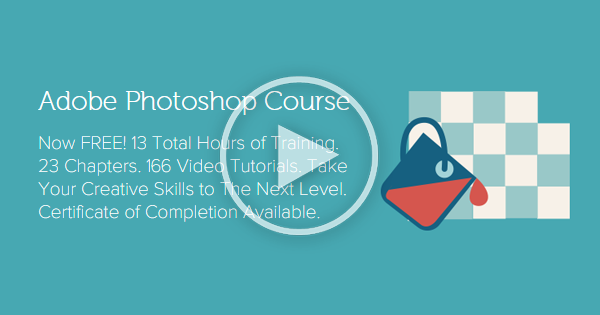
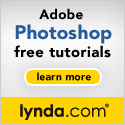

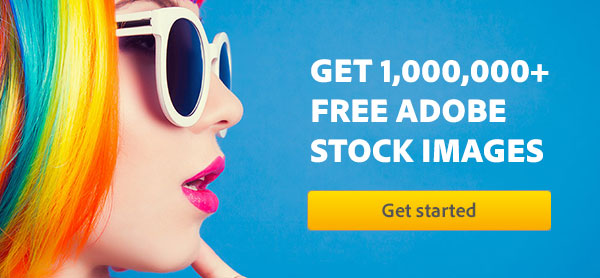

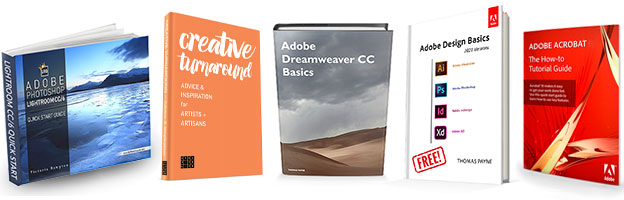
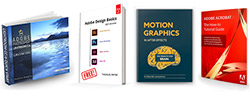
i can not see anything, it’s not working right now
@ProDesignTools
thanks, it worked
Yes, we just verified and the free Photoshop course does continue to work – but you need to use this recommended workaround in order to access it:
1. Click on the course’s intro loading page here first.
2. Choose “Sign in with Adobe”, and then enter your Adobe ID and password. Check the “Stay signed in” box.
3. Now come back here and again visit the main free 13-hour Photoshop course link.
4. Here’s the key! If the video doesn’t come up, then go to the address bar of your browser and change the link’s text to be “course” instead of “courselanding” – and then hit the Enter key. Log in again if asked. You should now see the first lesson of the course ready to play!
If it still doesn’t work, then try with a different browser, or another computer or device, or clear your browser’s cache & cookies and then retry 1-2-3-4.
Make sure to follow the instructions carefully, or post back if something is unclear.
The reason some people are having difficulty accessing the course is because Adobe is planning to take it down, unfortunately. But it’s still up, for now – and can be accessed using the workaround above. We have tested it multiple times with different browsers (including just now), and it does work.
This is really great! This will surely help amateurs get started with their Photoshop experience. Do you have training courses for other post-processing software?
Yes Jane, take a look at:
Free! 200 Hours of Courses, Sessions, and Tutorials from Adobe MAX
and
Download Dozens of Free Books to Learn All Major Adobe Tools at No Cost
Hope that helps!
yep, had to change from “courselanding” to “course” in the URL – now it works. Looks like i need to get on this today LOL – thanks
Does it still exist?
Yes – believe it or not, the 13-hour Photoshop course is still live and does work!
We just tested and confirmed this now.
However, in order to get the videos to play, you still must use the posted workaround above.
Please make sure to follow those instructions carefully and you should be able to watch the entire training course.
@ProDesignTools
Great, thanks – that worked :)
I have taken two courses with a focus on Photoshop, and at the urging of my instructor I subscribed to the CC2015 PS & LR. Having this opportunity to download this free Photoshop course is an answer to a prayer to continue learning new skills and sharpening what I feel I have already learned. Once I get to my desktop, I will act on it. Thank you Adobe!
Being interested in photography for several decades, I decided to make a step forward and three months ago enrolled in an infography course. That’s how I discovered a really great tool, PHOTOSHOP.
A lot of homework is still ahead, but after first exercises my enthusiasm keeps growing.
The day I master this software sufficiently I would like to achieve two objectives. First – retouch and correct my analogue collection of pictures (dating back to the nineteen sixties) and to leave the precious memories to my children.
Secondly – I’d like to use PS for illustrating web pages with my own creations.
Many thanks to you guys for making the enormous and very useful effort in popularizing the Adobe products and in providing readers with very useful tools and tutorials. Great site. Congratulations. Keep going on !
Thanks very much for your kind words and taking the time to leave such a thoughtful comment. Good luck with your studies and goals! Stop back anytime and let us know if there’s anything we can do to help.
@ProDesignTools
Awesome, thanks folks!
Now, the ‘courselanding’ is not working anymore but you can change it to ‘course’ and it will work.
Yes, Adobe said they were taking it down – but for now, this free 13-hour Photoshop course is absolutely still available and does indeed work… and you can use this workaround if it doesn’t come up for you.
And for another great intro class on Photoshop, there’s also a new free 5½-hour beginner’s primer that you can check out as well.
Dear sir or madam:
I am very interested in watching the video 13 hours of Photoshop training, but for some reason I cannot see it, because pops up a warning and error. Do you mind telling me how can I log in and see the video?
I have Photoshop CC membership and I believe I can see this training with my ADOBE username and password, correct?
Do you want to help me, please, sending me the easiest way to watch it?
Thanks a lot!
Maria
Hi Maria,
Yes, it’s still possible to watch the free Photoshop training course here, as well as one other shorter course.
And yes, you can use your Adobe ID username and password to log in to view either class.
Check out the post above in more detail, please read it carefully, and it will give you a workaround in order to watch the 13 hours of videos free.
See also our previous reply if you have any further difficulty.
Hi there,
I am very frustrated that neither of these courses, the 13-hour class above or the free 5-hour primer, have any sound, after I have downloaded them. I have Mac OS X 10.10.6, and Quicktime. The tutorials download OK as .mp4, but run silently! They work OK online, live, but I want to keep going back to certain bits, and often have to stop suddenly and come back to it later.
I have other .mp4 tutorials, for example about OnOne, they work fine after download.
I hope you can suggest a solution, thanks.
Hello Ruth, good see you again. How have you downloaded the courses?
As far as we are aware, there is no Adobe-approved way of doing this… There does not appear to be a command in the lesson interface.
Thanks for replying. I used Video Download Helper. Does Adobe have a problem with allowing people to download free tutorials when signed in with Adobe ID? I am a CC subscriber too.
Not sure. Can’t really attest to that, sorry!
Update: Unfortunately, the KnowHow courses are no longer available – however, you can now get 6½ hours of free Photoshop video training from the pros at LinkedIn Learning.
Also included are no-cost classes in Adobe Illustrator and InDesign, plus additional topics in graphic design.