You are currently browsing this article's comments (below). If you would like to read the full story, then you can see the complete post here:
“Impressionist Oil Painting with Free Adobe Plug-in for Photoshop CS5”
Paint like Van Gogh with Free Adobe Plugin for Photoshop CS5
GET FREE ADOBE BOOKS
Sign up for our popular newsletter and we’ll send you 30 great ebooks to learn all major Adobe tools at no cost!

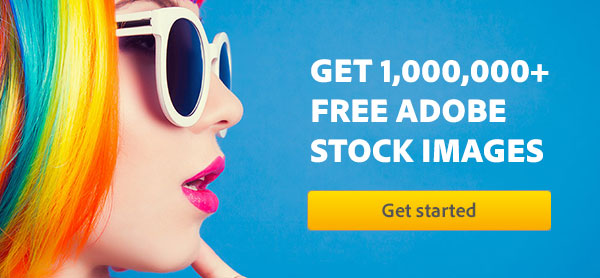

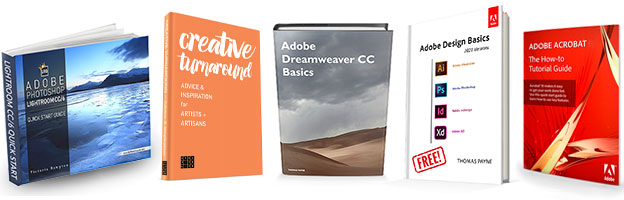
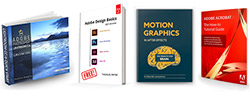
Thanks for sharing such a wonderful package with 13 filters that come with the plugin.
like pictures showed in 3D.
Really nice work! You’ve given me some ideas and a nice head-start for expanding my art. Thanks very much!
Great to hear Micky – thanks for your comment and the kind words, and good luck with your work!
Looks great! Is it available for Elements 9?
Thanks,
Dave
Hi Dave, that’s a very good question – thanks for asking…
The Pixel Bender plug-in is available for Photoshop CS5 and CS4 through the links in the article above… Unfortunately it is not supported by Photoshop Elements.
Update: Adobe shifted their pages around… Please see this later comment on where to find the Photoshop Pixel Bender Plugin now.
very great …love it very much……
Thanks
Faisal
Pixel Bender plug-in does not show in my Photoshop CS5, what can I do?
Thanks.
Hey Mani, check Adobe’s Troubleshooting Photoshop Plug-ins page and see if that helps.
Pixel Bender download link is dead at adobe, where else can it be downloaded from?
Hello Davide, what problems are you having? The Pixel Bender link still works fine on our end, no difficulties.
Update: Adobe shifted their pages around… Please see this later comment on where to find the Photoshop Pixel Bender Plugin now.
how to download this plugin?
Hi, see the link in the comment just above yours, for Photoshop CS5 and CS4.
For CS6 and later versions (CC), the Oil Paint Filter is now automatically built-in to Photoshop (added as one of the new included features), and no additional plug-in is required.
The Pixel Bender plugin discussed on this page is compatible with Photoshop CS4, Photoshop CS5 (v. 12.0) and Photoshop CS5.1 (v. 12.1) – it is not supported on CS6, CC, or later.
how to download this plugin? Can you provide the link.
Yes, in case you missed it above, here it is again.
how to download this Photoshop Pixel Bender / Oil Paint Plugin ….Can you provide the link!!!!!
Hmm, it looks like Adobe moved things around recently and changed some of the links and pages… So now their previous web page just goes in circles!
Egad – there must be some frustrated people wondering where they can actually download the Pixel Bender plug-in for Photoshop CS4 or CS5…
But fortunately, it’s still available – just in a different place. So here it is – here is the current (and correct!) information:
For Adobe Photoshop CS5 or CS5.1 on Windows or Mac OS (either 32-bit or 64-bit), then see this page for the downloads.
For installation & setup instructions, or for the Photoshop CS4 downloads on Windows or Mac OS, please visit this page (scroll down to “Pixel Bender Plug-in for Photoshop CS4”).
Hope that takes care of the problem! Just post back if you have any further issues or questions.
oke.. thanks for your information about the plug-in filter blender
I have the monthly version of PS.
Pixel bender isn’t compatible with this version…sounds very odd.
what do I have to do to use pixel bender?
Greetings Henry, the Pixel Bender plugin discussed on this page was compatible with Photoshop CS4, CS5 and CS5.1 – it was subsequently discontinued and is not supported on Photoshop CS6 or CC.
For Photoshop CS6 and CC 2013, the successor Oil Paint Filter was built in to Photoshop with no additional plug-in required. But this filter was later removed starting in CC 2014 – Adobe explains the reason here.
However if you’d like to use the Oil Paint Filter with your CC plan, then you can still do that because as a CC subscriber you have full access to use previous releases going back to CS6 (included at no extra cost in your subscription). See this guide for how to do that:
How to Install Previous Versions of the Creative Cloud Applications
So to recap, you as a CC member can use the Oil Paint Filter by following those instructions to download either Photoshop CC 2013 or Photoshop CS6. Either of those releases will install and run on the same computer as the current Photoshop CC 2015 without difficulty.
Update (November 30, 2015): Keep on reading the comments below – Adobe has just brought back the Oil Paint Filter to Photoshop CC 2015!
adobe support tells me that they no longer offer those versions
That’s right, they don’t. You can only get CC 2015 now. But as mentioned above, all CC 2015 subscribers also have the right and ability to download and use prior releases such as CS6 and CC 2013.
Adobe keeps them available in a permanent archive for Creative Cloud members.
Just follow the instructions given in the “How to Install…” guide we linked in the previous comment for how you can do that.
plz give me the pixel bender plug in…
not toolkit, i want the plug in
Great news – by popular demand, Adobe brought back the Oil Paint Filter feature in the latest release of Photoshop CC!
It works just like the old Pixel Bender plugin used to. Check out the great video demos below.
Note: If you find that Oil Paint is grayed out in your Filter menu, then you have to go to Edit > Preferences > Performance and make sure that “Use Graphics Processor” is turned on, because that’a required for this to work.
You also need to have OpenCL checked under Performance > Graphics Processor > Advanced Settings. (You must have a graphics card and driver that can at least support OpenCL 1.1) See more details here.
@faisal Bustami
hi everyone, how to download oil paint
Please read the previous comments above, starting from here.
Sar pixel bender kaise download kare
plz sar jaldi btaiye
How to download Adobe Pixel Bender?
Please see our prior reply, just above your comment.
@Dave
Where did you GET This Filter Bro
Please read the previous comments above, starting from here.
Oil piant plugin – kaise karte he
I like it, your post about the Photoshop oil paint plugin
Yes