It’s that time of year. Early each fall, Adobe launches a new version of Photoshop Elements, and this year is no exception… Last week the company introduced Photoshop Elements 13 (with brand new free trials to download), and one of the common upgrade questions we see is what’s new, what’s different, and what’s improved in version 13 compared to the previous Elements 12? Or more essentially, what are the key new features in PSE 13, versus PSE 12 or 11?
The bottom line is you probably want to know what’s changed since the last release (or two) – but how about a version-by-version, feature-by-feature table? You’ll find this down below (or take a shortcut here), but first let’s take a quick look at some of the major additions.
First off, on two things folks often ask about: Is Photoshop Elements 13 available a native 64-bit application on Windows (as Photoshop CC 2014 is), and does it offer improved 16-bit imaging functionality compared to earlier versions? The answers are: PSE 13 is now available for the first time in both 32-bit and 64-bit versions for Windows systems (and continues as 64-bit-only for Mac), and 16 bits-per-pixel image support is only slightly better than in PSE 12 – meaning you can open 16-bit files, convert to 16-bit color depth in ACR, do basic edits, but there is still no 16-bit support for layers, many artistic filters, and so on.
You’ll see this reflected in the newly updated system requirements for Elements 13, which also brings welcomed support for high resolution Retina displays on Mac OS and HiDPI displays on Windows 7 & 8, while dropping all support for Windows XP and Vista.
So with those core items in mind, here’s a fast punch list of what’s new – and included/demoed in Adobe’s PSE 13 feature reviews:
- Native 64-bit support on Windows 7 and 8
- High DPI and Retina Display support
- Create photo remixes and mashups for all-new scenes
- Choose your favorite composition from four different crop options Elements provides
- Re-imagine B&W photos with pops of color and more
- Nudge boundaries for easily adjusting selections
- See five variations of each effect to get the look you want
- Email sharing is a snap — send a link to a web gallery or attach photos
- Put a cool twist on your Facebook page by blending your profile and cover photos
- Create slideshows with multiple photos on each slide, and share them as movies
Those are some of the improvements in Photoshop Elements 13 – for more of what’s new see the chart below and/or Adobe’s official blog post.
Special: Legally download dozens of free Adobe books for a limited time!
Complete Version Comparison Chart
Over the subsequent years and releases, the increased power and new capabilities start to add up if you’re using an older copy. Below you can see a comprehensive feature comparison between the last three versions of Photoshop Elements, for both Windows and Mac OS:
Importantly, Elements continues to be installable on up to two machines that you own. The fully-functional free trials are also now available and can install and run alongside any previous versions you may own, without interference (and the Organizer catalog will be automatically upgraded if you like). Adobe has also maintained the same discounted upgrade pricing that had briefly disappeared a while back.
Do you have any questions about Photoshop Elements 13? Just ask them below and we’ll get you answers fast!
Keep up with the latest on Adobe software — follow us on Facebook or Twitter, or subscribe to our RSS feed… You can also enter your email and have new articles sent directly to your Inbox. We are reader-supported; when you buy through links on our site, we may earn an affiliate commission.

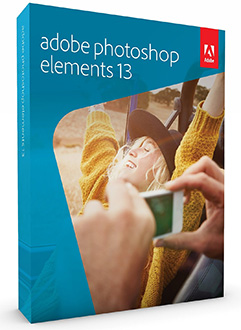
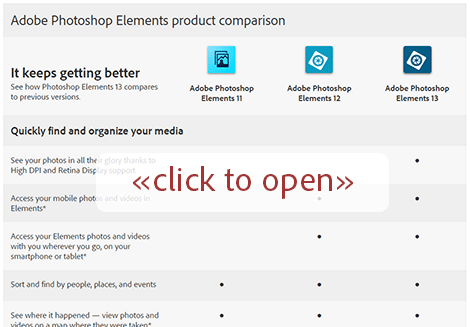

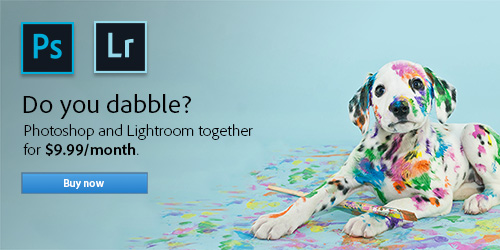
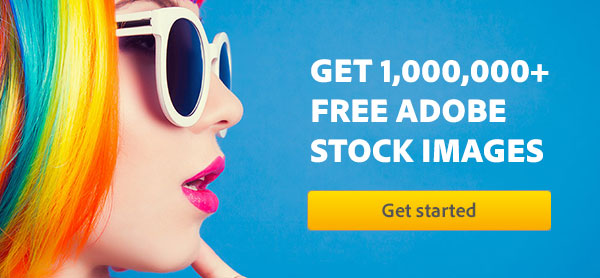

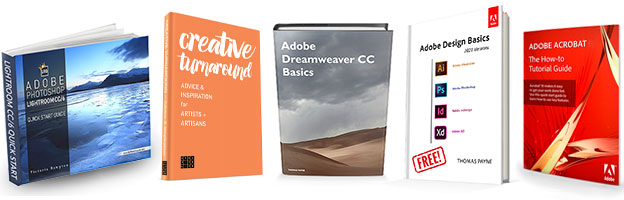
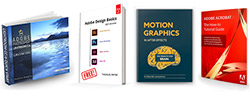
Have recently downloaded Trial E13 .. to my PC Win 7 …
1. tried to use E13 & got ERROR msg… E13 has stopped working .. then I received a msg…
2. which was LONG .. but started with Turn OFF GPU on the performance preferences ??
I do NOT know where this panel is located , nor do I know HOW to turn it OFF ?
3. when using the E13… I got the msg , the TRIAL version does NOT support 16 bit image? [raw size]
4. when i went to SAVE THE IMAGE.. msg was NOT enough RAM to store ?? my computer states I have plenty of RAM left ?
QUESTION : could U help me w/any of these problems BEFORE the trial actually runs out?
thanks.. richard chirichillo
Hi Richard, that all sounds very very strange as we have heard of none of those messages before with Photoshop Elements 13!
Please confirm the details of what you did, as well as the exact text of the error messages – or google those texts to see what’s going on.
Also please post the specifications of your computer and make sure it meets the minimum system requirements for PSE 13.
Finally, we strongly recommend this guide if you are still having any difficulties:
Photoshop Elements: Basic Troubleshooting Steps to Fix Most Issues
I have Elements 10 and am thinking about updating to Lightroom or maybe Elements 13. I use it for mostly photo editing and wondering what would be the best on for me. Thanks for your time.
Hello Barbie, check out this comparison guide for Adobe digital imaging tools to help give you an idea of that:
What’s the Difference Between Photoshop vs. Lightroom vs. Elements?
I spoke to a member of your staff regarding a upgrade to elements 13 from 12 and he quoted $ 79,99. I asked how I could pay it, and he said he could not find my email. could you please let me know how to update?
thanks Barry
Sure Barry, you can get it directly right here:
http://www.UpgradeElements.com/
Hope that helps!
When I purchased PSE 13 for my MAC 25″ retina display, I read that the mapping application could be turned off. Could you tell me how I can do that? I had been using PSE 10 and had made customized tags for our vacations under the places category. Now that I am using PSE 13, I am not able to use the places category in the same way and am unable to add new vacation subcategories. When I attempt to add a new category, the map automatically opens. Can you offer some helpful suggestions? Thanks.
When editing pictures, the functions are very slow and the “pinwheel” spins a long time without any noticeable change. Help please.
Greetings Sharon, thanks for your question. You can choose to not use the Mapping feature in Elements, but not sure that you can turn it off or disable it in the way that you’re thinking. “Places” are by definition locations on the global map, so if you tell Elements that you want to add a new one, it’s going to pop up the map. For more, see:
Elements Organizer Help – Adding and Managing Place (Location) Data
You could potentially use a different type of Tag or Keyword to accomplish what you’re trying to do with a custom category.
As far as your speed goes, if you’re not using the Facial Recognition or Visual Search features, then you could consider turning one or both of them off (under the Edit menu > Preferences > Media-Analysis) – and it would speed up the Organizer a bit.
Hope that answers what you wanted to know.
Where does PSE 2022 store its raw file edits and in what format?
All edits in PSE (or Photoshop itself) are made directly on the image itself. The saved PSD file does not store a “history” of edits, like Lightroom does.
Adobe Lightroom by contrast is non-destructive, and all edits are stored cumulatively and can be undone.