We’ve previously featured 30 hours of free video tutorials for Adobe’s Creative Suite 6, as well as four hours for Lightroom 4 – so here are some terrific (and free) learning resources for the recently released Elements 11 product line…
In the course given below, the experts share how to get started with Premiere Elements 11 for editing your videos, the essentials of the software, new features added in PRE 11, how to use important tools and functions, plus their best tips and techniques. In total, there is over 2 hours of free video training, spanning 21 separate chapters.
Most modern cameras now take both great photos and videos, so Premiere Elements is well-integrated with Photoshop Elements for your image editing – and since many people use the two tools together, you may also be interested in three hours of free tutorials for learning how to use Photoshop Elements 11.
Because Elements 11 has an all-new intuitive editing environment with a revamped Organizer plus other new features, the content here doesn’t carry well to older versions of Premiere Elements. However, we do also have a page still available with several hours of free tutorials for PRE 10 & 9 and earlier.
If you need a copy of Premiere or Photoshop Elements 11 to get going right away, just download the free trials and they will work fully on your computer for one month, which should be plenty of time to get through the classes. Note at the bottom of this page, you’ll also find quick demonstrations of the two programs.
[ And after watching these, pop over and download almost 200 pages of free Elements 11 e-books for more on how to best use these new tools. ]
| Learn Adobe Premiere Elements 11 | ||
|---|---|---|
| Play Now » | ||
| Ch | Topic | Runtime |
| 01 | What is Adobe Premiere Elements? | 5:22 |
| 02 | The new Adobe Premiere Elements 11 user interface | 3:43 |
| 03 | Simply share with Adobe Premiere Elements 11 | 6:26 |
| 04 | Time remapping with Adobe Premiere Elements 11 | 6:05 |
| 05 | Trimming clips with Adobe Premiere Elements 11 | 6:34 |
| 06 | Simple Fixes with Adobe Premiere Elements 11 | 4:51 |
| 07 | Quickly find your best clips | 8:12 |
| 08 | Instant Movie basics | 5:13 |
| 09 | New and cool in Adobe Premiere Elements 11 | 6:11 |
| 10 | Adding titles | 11:55 |
| 11 | Changing project presets | 5:22 |
| 12 | Arranging clips in a movie | 6:55 |
| 13 | Applying effects | 6:52 |
| 14 | Applying transitions | 5:58 |
| 15 | Adding and customizing an audio effect | 6:21 |
| 16 | Speed up or slow down video segments with Time Remapping | 6:15 |
| 17 | Overview of the Action Bar Toolkit | 4:33 |
| 18 | Creating disc menus | 7:24 |
| 19 | Audio mixing | 8:19 |
| 20 | The Tools panel | 4:51 |
| 21 | Importing videos and photos from a previous version | 3:17 |
This extensive series was produced by Adobe in partnership with top training sites Lynda.com and video2brain.
Bonus: Quick Demos of the Elements 11 Product Family
Do you have any questions about Premiere Elements 11? Just ask them below and we’ll get you answers fast!
Keep up with the latest on Adobe software — follow us on Facebook or Twitter, or subscribe to our RSS feed… You can also enter your email and have new articles sent directly to your Inbox. We are reader-supported; when you buy through links on our site, we may earn an affiliate commission.

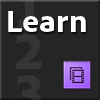


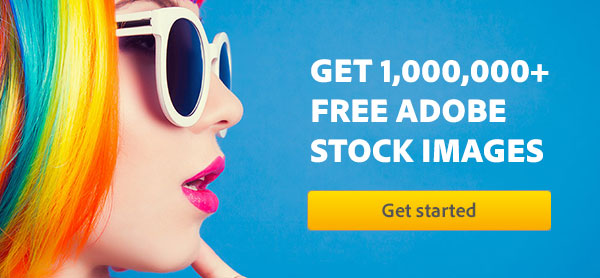

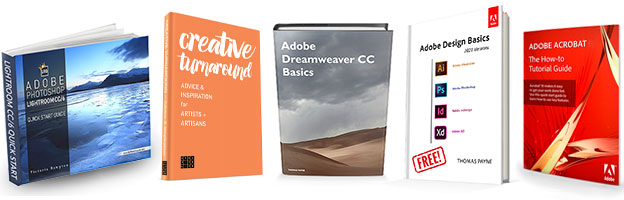
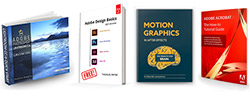
I bought Elements 11 last year. My computer has crashed and I have a new computer with the Cloud offer for PS and LR.
But I want to reload Elements 11 on the system too… I don’t need Elements 12 at this time.
Hope you can help.
Thank you ,
Susan
Sure Susan, here you go:
Adobe Photoshop/Premiere Elements 11 Direct Download Links
Just make sure you carefully follow the download instructions on that page and you should be fine.
I’m new to this, but I was wondering how to use the backgrounds already on the program. I want to use them, and then add one of my pictures. Also, I have cd’s, with props and backgrounds, that I would like to use with the photos I have. I would appreciate any advice. Thanks.
Hi Nina, thanks for your question.
Check out Adobe’s help page on Superimposing and Transparency for more on how to do that with Premiere Elements.
Hope that helps!
My 5 minute videos are all the same, I am sitting talking giving overviews on books. So each clip is the same background. I want to trim the clips on the sides not on the top, so I don’t see the drapes, but I want my head in the picture. There must be an easier way than going frame by frame. I don’t seem to be able to achieve what I want with zoom?
Greetings Jhoane, does this guide help with what you want to accomplish?
How to Crop a Video with Adobe Premiere Elements
How do you flip an existing music video from landscape to portrait? (he’s playing on his side at the moment!)