You are currently browsing this article's comments (below). If you would like to read the full story, then you can see the complete post here:
“Adobe Acrobat X: Your Frequently-Asked Questions Answered”
Adobe Acrobat X: Your Frequently-Asked Questions Answered
GET FREE ADOBE BOOKS
Sign up for our popular newsletter and we’ll send you 30 great ebooks to learn all major Adobe tools at no cost!

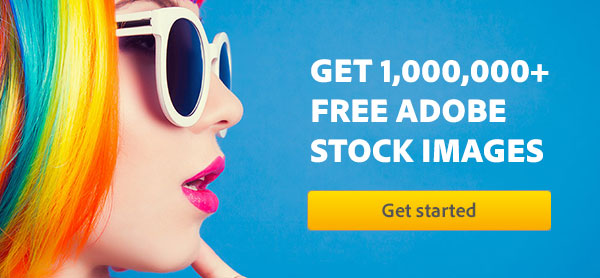

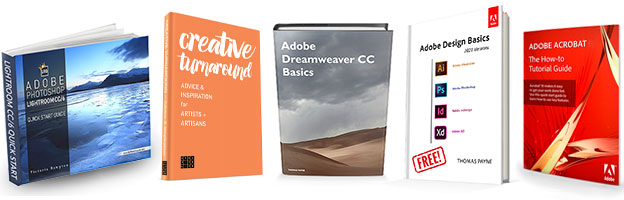
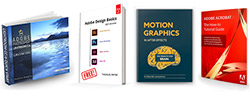
Thanks for the FAQ. Regarding question #2, Acrobat X version 10.1 does support Office 2010 64-bit.
Best,
Ali Hanyaloglu
Sr. Marketing Manager, Acrobat Solutions
Adobe Systems Incorporated
Great! Thanks for reviewing the FAQ and for the updated answer – we have made the change to reflect the good news with the latest 10.1 release and Office 2010.
Can I expand current bookmarks if I do not have tags set up in the original document? The drop down list shows the choice but nothing happens when I choose it.
Hi VH, thank you for your question… You might check the “Page bookmarks” section of the Acrobat X online documentation on that.
Is there a chart comparing the options between the Full version and the School/Home edition?
We are trying to decide which one to purchase. We are an educational nonprofit organization.
Hey there Pam, for that answer please see our coverage on the complete differences between Adobe’s education editions vs. regular (including Acrobat).
Is it possible to create a pdf file with adobe acrobat or indesign that will automatically resize to fit any screen size of any desktop computer of anyone who might view it? If so, how do you do it? I am thinking specifically of a photo ebook whose images can be easily viewed on any screen without having to manually make adjustments to their pdf reader.
Greetings Tim, normally PDF files are completely zoomable and fittable to whatever screen size you have… The Page Display Preferences (Layout and Zoom) for Acrobat and Reader are settable, but default to “Automatic.” If a PDF you pull up isn’t showing entirely showing on your screen you can just use the Acrobat keyboard shortcut Ctrl+0 to fit the entire page. Is that the kind of thing you mean, does that help?
I am interested in creating a pdf file that automatically resizes when it opens. You say Acrobat will do that as a default. What about InDesign? Does that option exist when you export a file to pdf?
InDesign has the same keyboard shortcut as Acrobat – Fit Page in Window (Command key+0 on Mac, Ctrl+0 on Windows). We can’t speak to more than that because we’ve never really used InDesign in an automatic viewer type of capacity.
Is it possible to change a colored PDF to black and white or grayscale within Adobe Acrobat X?
If not, what is the best way to do it?
Sure Vernon, converting a color PDF to a black & white PDF is easy with Acrobat:
1. Go to File > Print…
2. Change the printer to “Adobe PDF”
3. Click on Properties
4. Find the option to change the output to B&W
5. Print the document to a new file with a different name
6. Open the new black & white PDF document
Or there are other ways too for converting color to greyscale or B/W.
Hope this helps!
Thanks very much, very simple and direct.
You bet Vernon – glad to help!
I loved Acrobat 7 because of the editing tools, especially the “add text box” tool. I have had Acrobat 9 Pro and now X Pro and cannot find an equivalent in either. Is there a way to do this?
Yes, I think so Kimberly… Do you mean:
Where to Find the Typewriter Tool in Acrobat X?
Hello,
Question on Acrobat 9 Pro
When you arrange a portfolio with a specified sequence of pdf files (over 100 pages) and want to combine them to a single pdf document, the combine function rearranges the files. Is it possible to make the combine in same file sequence as the portfolio?
Hello Niels, thanks for your question… Here’s your answer:
Converting PDF Portfolio in a Single PDF in Acrobat Pro
Thanks for the answer. Just another question, is it possible to auto-generate bookmarks for several pages in Acrobat Pro?
Not sure what you mean by that Niels, could you be more specific?
Bookmarks are generated automatically during PDF creation from the table-of-contents entries of documents created by most desktop publishing programs…
Or you might take a look at the AutoBookmark plug-in for Acrobat, if that’s the kind of thing you’re looking to do.
Hi, I’m just trying out the Adobe Acrobat X Pro for windows on my 64-bit computer with Windows 7 – free 30-day trial. I’m using it to create a portfolio. I started with 20- single pdf pages that had started out as word files at a size of 8.5 x 5.5. Their pdf size remained at 8.5 x 5.5. This is what I want and need. However, when I brought the files over, one by one, and created the auto-portfolio, the entire portfolio size was automatically reduced to 7.0 x 5.0. I cannot find any way to correct this. Please help! Thanks!
Hmm, that sounds odd Barbara… Have you read all the documentation on PDF Portfolios to make sure your settings are correct?
Sorry if this is a silly question, but if my client is working with Acrobat X Pro, will I still be able to edit/mark up their PDFs and read/edit their comments etc using Acrobat X Standard?
Welcome Carol, it’s not a silly question at all… You should be able to do that, see:
What’s the Difference Between Adobe Acrobat X Standard vs. Pro?
I would like to buy the Acrobat X Pro but I would like to know if the product key is personal, that is can I can install it in my 3 computers with Windows XP, Vista, and 7, or do I have to get separate product keys for each system, as the cost is on the high side – and what about upgrades and updates if any.
thanks
Hi Saint, you should be able to activate the software on up to two of your computers…
If you need to run the application on more than one of those systems at once, then take a look at buying a CS6 volume license.
Product updates like bug fixes and minor features are included, and free.
Upgrades to future releases like Adobe Acrobat 11 would not be included.
Hope that helps!
In previous versions of Acrobat Pro for Mac, I’ve been able to use the “Text Box Tool” to create small boxes, with yellow background, black text, and black border. The default text and border color changed to red in version 9, I believe, however these were customizable in the Properties for the Text Box.
Now, in Acrobat Pro X for Mac, the “Add or Edit Text Box” tool is the new name for what used to be called the “Typewriter” tool. While the functions provided by this tool are also very important to have at hand, the new “Add or Edit Text Box” tool does not provide the old “Text Box Tool” functionality.
I want the ability to continue to create a small box, with colored background and border, containing 3 lines of text. This box is not a comment, nor a note. It should be visible when the file is opened, and printed. It is not an annotation either, although the ability to hi-lite, cross out, or otherwise annotate existing text is also extremely useful.
Does the functionality of the old “Text Box Tool” exist in Acrobat X for Mac, and if it does, how do I access it?
thanks
Okay, found it with a hint from another thread – the old “Text Box Tool” is now implemented as a Drawing Markup element under the Comment pane. It is the “Add text box” selection!
Great – glad you found it Roy!
Hi there,
I’ve installed Adobe Acrobat X Pro on a Windows 7 64-bit laptop, but I can’t run it. I even tried to do it as Administrator but it still is unable to run. Just clicked twice over the icon and it does nothing.
Many thanks.
Sorry you’re having difficulties Jacinto… Does your computer meet all of the Acrobat X system requirements? Have you tried uninstalling the software, rebooting, then reinstalling it? Were there any error messages or other warnings during the installation process? Have you checked or searched the problem with Adobe Support?
I am an attorney who uses Corel .. specifically WordPerfect. will Adobe X Standard or Pro do everything you can do to a WordPerfect document that you can do to a Microsoft Word doc?
I know Adobe Acrobat is not a word processing program, what I’m really asking about is it compatible with WordPerfect? Will I be able to easily convert my WordPerfect document into a PDF document? And more importantly, will I be able to OCR a hardcopy document and use that output easily with my WordPerfect word processing program?
Please advise.
Greetings Allen, thanks for your questions. The answer is yes, because Acrobat doesn’t actually hook into Word – the conversion to PDF happens with the “Adobe PDF Printer” driver accessible from all applications. So that interfaces compatibly with WordPerfect the same way it does with Word.
When you OCR with Acrobat the result goes to PDF format, not to Word or WordPerfect format. But you can convert your PDFs to .doc or .rtf files, which WordPerfect can read.
Your best bet is probably just to download and run the free Acrobat trial and see how it fits into your workflow and works with WordPerfect.
@ ProDesignTools
Follow up question re: converting color PDF to B&W. I have Acrobat X Standard. I can choose Print > Adobe PDF > Properties > Paper / Quality > Color: “Black & White” > OK; but when I print, the new PDF is still color. Any suggestions? Thanks!!
Hmm, that’s strange Jonathan, not sure why… Well, if that doesn’t work then alternatively you can choose the “Advanced” button at the top of the Acrobat print dialog (Ctrl+P), then select Output: Color: “Composite Gray” and OK.
There are also some other ways too for converting color PDFs to greyscale or B&W that you can try.
Any time I try to open a pdf file, my Windows Photo Gallery opens and displays my personal photos. The result is I cannot read any pdf files that are sent to me. Help!
Wow Jon, that’s funky. It sounds like your Windows file associations are crossed up, you’re not getting the right type of program opening when you double-click a PDF file. Try the instructions for fixing that here.
Another option would be to start Adobe Acrobat/Reader first, and then open the PDF file manually from the tool’s menu.
Hope this helps!
Hello,
My company just installed abobe pro x. We just notice that when went print a pdf file, only the first 3 pages were printed, the rest of the file didn’t get printed. Please help. Thank you.
Not sure Peter, where did the PDF file come from? Do you have the latest drivers for your printer? Does the entire document preview correctly on the Print screen? Did you try different printer settings? Have you checked the Adobe Tech Support pages?
Hi, I have a presentation to prepare for work and send on through email. Can Acrobat 9 create a portfolio or pdf with layers with approx 100 pages and compress the file to allow me to send in an email?
Any help greatly appreciated.
Thanks.
Yes Anno, it’s very easy to compress your PDF file when saving with Acrobat – see this short video:
There’s also SendNow, Adobe’s popular service for such things…
“Still emailing files? Use Adobe SendNow online to send and track large ones.”
Where is the camera feature in Pro X? You know, where you can snap a picture from a PDF and paste somewhere else. Also how to make a drawing feature “sticky” so that you can keep using the line for example for multiple spots.
Right Brenda, that’s called the Snapshot Tool and it’s still there in Acrobat X.
Hi –
how to make a drawing tool “sticky” so you can use this on more than one spot? Like making a tick mark in multiple places?
Sure, here’s the Acrobat X documentation section covering all the drawing tools.
I have Acrobat X on a Windows 7 64 bit system. Many of the PDFs I download or scan into the system are grayed out. No text whatsoever is visible. I tried opening them in Foxit and the complete document is visible so I am confident that the content is present. What do I need to do to make this work properly. Please HELP!
Thanks.
Hey there Michael, it sounds like you’ve got a messed-up install of Acrobat somehow… Obviously that shouldn’t (and doesn’t typically) happen. Has it ever worked correctly on that system? Have you tried it on another computer of yours? Have you tried uninstalling, rebooting, and reinstalling?
We found the solution to the problem on another forum. No need to reply.
Ah, OK – good. Curious, what was the problem and/or solution?