Now that the Adobe CC release has become ubiquitous with over 30 million paid customers, some folks are asking us whether the new versions of the tools in the Creative Cloud can read or save older data/document/project file formats like CS6, CS5.5, CS5, CS4 & CS3…
In fact, since Adobe’s flagship creative toolset CC 2019 is now seven major releases past CS6 from 2012 (which they no longer sell), file version compatibility can sometimes be an important decision point in moving forward.
In the past, new Adobe product versions have often brought different or expanded file formats to support significant new features – and customers want to know if their existing projects will easily carry forward with them when they upgrade, or if they will be able to save back to older formats for coworkers or clients who may still be running an earlier revision of the programs…
OK then, here’s how it works. Generally, your new CC tools will be able to open and use any and all earlier CS project and data files – including CS3, CS4, CS5, CS5.5, and CS6 files – with no problem or loss of information. In other words, all Adobe software is able to read or import file formats from previous versions of the same program – and it should happen seamlessly and automatically. The only exception to this is Premiere Pro, where it’s best to open/edit projects in the same versions that created them.
Going the other way, when wanting to use CS6 or older tools to open a file saved from a CC product, the answer is it depends… Adobe officially states, “Many of the Creative Cloud desktop applications can export files to the older Creative Suite 6 version of the same tool. Each of the following CC apps provide the ability to export to the CS6 version of the program: Photoshop, InDesign, Illustrator, Animate (previously called Flash Professional), and After Effects” – with the caveat that, “New features added may not be supported in the exported file or implemented by the CS6 application.” And the same would go for CS5, CS4, or CS3.
So let’s take a closer look below at the interoperability for each major CC 2019 application within the Creative Cloud, then at the bottom we’ll talk about some additional tips and best practices no matter what the circumstance.
Special: Legally download dozens of free Adobe books for a limited time!
Photoshop
Historically in Photoshop, it has rarely been an issue because the .PSD format is pretty portable and compatible (forwards and backwards) between different releases. To help ensure this, make sure that Photoshop’s “Maximize PSD File Compatibility” option is turned on when you save your file.
With that in place, you should be able to save back your Photoshop CC file to be opened in CS6, or even lower versions (as this demonstration of moving from CC to CS5 shows)… You can even make changes to a CC file in an older release of Photoshop, and then later bring it back into CC with everything present, active, and intact.
In fact, many people don’t realize it but Photoshop’s common file format specification is openly published so that other tools can read, view, or save .PSD files, even third-party software (for example, free utilities like XnView or CloudConvert)… But if you ever run into any difficulties, you can always save your image as a .tif file – TIFF is a universal 16-bit format that all versions of Photoshop (and many other programs) can import, and its biggest advantage is that it will preserve layers, just as the native .PSD file can.
Since CS6, Photoshop CC streamlines your life when moving around between different computers with the Preset Migration feature. Upgrading or changing releases is also easier thanks to this new capability to share and migrate presets from older Photoshop versions going as far back as CS3.
Illustrator
In Illustrator it’s very straightforward – when using “Save As…”, the program will ask which version you want to save your file as. Instead of “Illustrator CC,” you can choose a “Legacy Format” like “Illustrator CS6,” CS5, CS4, CS3, etc. – but be aware that you may lose some newer features and attributes when the document is read back into the prior release. Illustrator actually has the best backsave capability of all tools as it can save down up to eleven previous formats!
There are also some other techniques available that may allow you to open files created in a newer version of Illustrator without backsaving.
InDesign
Each major new release of InDesign has always made a new format that older releases cannot open. The document file format evolves and improves with each successive version.
And with InDesign, there is no automatic way to “downsave” a project like in Illustrator, and there never has been… But what you can do instead is Export your document as IDML (InDesign Markup Language). IDML files can be read into earlier versions like InDesign CS6, CS5.5, CS5, or CS4 – but again there is the potential to lose newer features that aren’t supported in legacy releases. To go back to InDesign CS3 you would need to Export to INX (InDesign Interchange format) from CS4 instead.
Seeing the need, Adobe created the Simple Saveback service, which is a free web service for Creative Cloud subscribers to do this IDML file conversion on demand. For example, if you open a document saved from CC 2018 in the InDesign CC 2015 application, then you’ll receive a dialog box with this notice:
InDesign could not open “filename.indd” because it has been created in a newer version – Adobe InDesign CC 13.0. Click “Convert” to convert and open this document.
Content created using features specific to the later version of InDesign may be modified or omitted when you open the document in a previous version.
<Convert> or <Cancel>
Alternatively, you can use external file downsaving services which will do this for you for a nominal fee – going from InDesign CC 2019 to CC 2018, CC 2017, CC 2015, CC 2014, CC 2013, CS6, CS5.5, CS5, CS4, CS3, CS2, or even CS[1]. There’s also a file conversion plugin available that enables lower versions of the InDesign application (such as CS5 and CS5.5) to open all native .INDD documents that have been saved by newer releases like CC [2018] or CS6.
Dreamweaver
In Dreamweaver, file compatibility with older versions is not really a problem… HTML is HTML, CSS is CSS – the output is standards-based and similar across product releases. The one part that you’d need to migrate forward or back to a different version is your Dreamweaver site settings or definitions, and those you can easily import and export.
Animate (formerly Flash Pro)
Animate CC was rearchitected for high performance on 64-bit systems and completely rewritten to incorporate native HTML5 Canvas and WebGL support, and consequently some older features were deprecated. This means when you open a file previously saved with an earlier version of Flash Pro, you may encounter a feature that is no longer supported in Animate CC 2019. The software will show a warning to this effect and automatically convert the deprecated content into a supported content type.
When going the other direction and bringing a CC file back to an lower release, Animate is pretty flexible – you can save in XFL or FLA format for CS6 or CS5.5, although you may lose some newer features which would not be understood by prior versions. Additionally, Flash Professional CS6 can save back to CS5 formats, and CS5 versions can downsave to CS4 formats.
Premiere Pro
Premiere Pro CC does not have a save-back-to-old-version option, and in fact the .prproj file format had a major change from CS6 in that it is now compressed… As a result, file sizes are a fraction of what they were before as textual XML, but Premiere Pro CS6 (and earlier) cannot read the new (binary) files – you’ll get the message, “The project appears to be damaged, it cannot be opened.” Even after decompressing a CC file (with a utility like 7-Zip), CS6 will say, “The project could not be loaded, it may be damaged or contain outdated elements.” Oddly, however, CS5.x versions of Premiere can read the file with a trick.
So then, what are your options for going back to CS6 – or to any previous CC or CS release? What if you get the error message: “This project was saved in a newer version of Adobe Premiere Pro and cannot be opened in this version”?
Well, the first thing to try are the techniques given on this Adobe Forums help thread… Essentially, you make a copy of your .prproj file, decompress it, open the resulting file in a text editor to change its internal Version number, save the file, recompress and rename it, and then try opening the modified project file in your older version of Premiere Pro. Keep in mind, of course, that some newer product features cannot be understood by older releases of the software.
If that doesn’t work, then try Plan B: Premiere Pro works somewhat like InDesign above, in that you can export to Final Cut Pro XML (eXtensible Markup Language), which is the most commonly-used technique – or export to an AAF (Advanced Authoring Format) file, which is sort of a “universal” project format that can be read by CS6, CS5, CS4, etc. So you can then import the resulting project file into not only an earlier version of Premiere Pro but also other NLEs such as Final Cut Pro, although Premiere-specific settings and details may not translate. [Note that Premiere Pro can also export OMF and MXF files/wrappers, but AAF is generally considered superior.] Finally, Exporting to EDL (Edit Decision List) format is another possible option for saving back to prior releases.
After Effects
With After Effects you can save your project in a text-based XML format, or you can use the save back to prior version command in the File menu. The latest CC 2019 (AE 16) release can “Save a Copy as CC (15.x)”, and then you can take that output and hopscotch it back to the original CC 2013 (AE 12) release and then use that to “Save a Copy As CS6” – again with the caveat that new functionality in CC won’t transfer down to CS6. When going the other way, there are some tips to follow to help your older project import and work in the newer release. For more specifics on opening AE projects from prior releases and saving back to previous versions, see this post.
If you want/need a more automated way to export for legacy AE releases going all the way back to CS3, then the Open Sesame plug-in may be another option. This third-party utility converts After Effects files to a fully editable, human-readable text-based format, and can create backwards-compatible projects that open in older versions. It currently supports CC 2019, CC 2018, 2017, 2015, CC 2014, CC 2013, CS6, CS5.5, CS5, CS4 and CS3, and you can download the trial there if you want to check it out first.
Audition
For Audition, it’s a similar story – standard audio file formats like WAV, MP3, AIFF, etc. are fully compatible across applications, and it’s possible to import sessions from prior versions particularly as XML files, but saving your multitrack session file in an older format would lose some of your mix. For migrating and bringing up files from Audition 3, there’s a very helpful conversion utility.
OK Now: Best Practices
Once you open your older document in the newer product version, or vice versa, the program will want to change and convert your data to its native format. So the best thing to do after importing your project is to immediately “Save As…” and save a new copy with a different file name. This way, in case anything goes wrong or if you ever want to import it again, you will still have your original (archive) document authored in the other version, as well as your new document that you can continue to develop and make changes to.
The same would apply for when you go the other way and save back a copy to a legacy file format from a newer release – use “Save As…” to make sure you preserve your original.
If you’ve been thinking of upgrading your software to make life easier, keep in mind that Adobe does offer discounted pricing for some CC plans and customers.
Having Multiple Versions on the Same Computer
When installing the new Adobe CC release, you can choose to keep the older version(s) on your computer so that they will not be uninstalled, removed, or written over. Often folks find it helpful to continue to have access to the previous release while getting up to speed with the new one, plus as mentioned above, having those prior versions can sometimes be useful in managing older files.
In other words, you can have multiple Adobe releases installed alongside one another – they will coexist side-by-side without interference. But if you decide instead that you only want the latest software on your system, then the best way to proceed is to uninstall your older program(s) first – before installing the newer one(s), otherwise it’s possible that your file associations could get lost or crossed up (though this is fairly easily fixable).
The ability to run more than one version is also helpful if you receive a file created in a newer release that you don’t have on your computer. In that case, you can download the free trial for the file’s version and then save it back to an older format using the techniques described above.
Moving or Sharing Your Files Between Windows and macOS
Finally, customers frequently ask if they can move or share data or project files between the Windows and Mac platforms – this is increasingly common in heterogeneous environments where people have Creative Cloud applications running on both operating systems. The answer is, this is usually possible no problem – generally with most Adobe software you can transfer and use files freely between PC and Mac, and they will work and open fine on the other o/s platform…
For example, you can set up a cross-platform workflow with Premiere Pro CC, have a similar capability with After Effects project files, and so on.
Using the Creative Cloud to Share/View Files and Collaborate
Now comes the coolest part. With the online storage features in Creative Cloud that are free for everyone, you can easily share Adobe application-specific files with anyone else on the web… Simply upload your file(s) to the Cloud when you want to, and choose if you want to share with others or allow them to post comments or download the original file.
You and your clients and colleagues will then be able to intelligently view and manipulate the files online using only a web browser, and without needing to have any Adobe apps installed. Users can display PSD, INDD, AI, and other files natively within their browsers – plus turn on-and-off layers, view relevant metadata, step through artboards, and more – and the recipient does not have to be a member of Creative Cloud to do this. Learn more in this video:
Was this file compatibility guide helpful? What CC or “version conversion” questions can we answer for you? Just leave a comment below and we’ll get back to you promptly…
See Also
- The 10 most common myths about Creative Cloud
- What are the differences between Adobe CC vs. CS6?
- Download free Adobe books (choose over 30 titles)
- How to save 60% with the Adobe education editions
- Free Adobe Stock! Download 1,000,000+ top images
- Don’t need full Cloud? Get PS + LR for $9.99/month
Keep up with the latest on Adobe software — follow us on Facebook or Twitter, or subscribe to our RSS feed… You can also enter your email and have new articles sent directly to your Inbox. We are reader-supported; when you buy through links on our site, we may earn an affiliate commission.


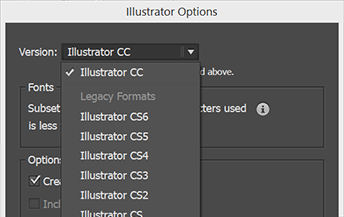

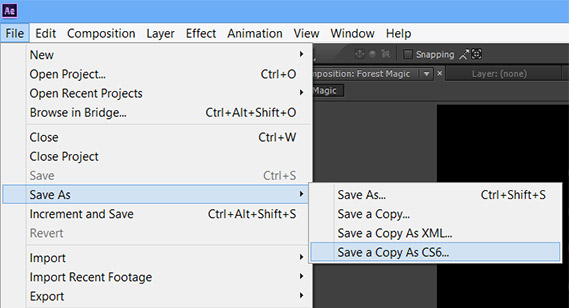


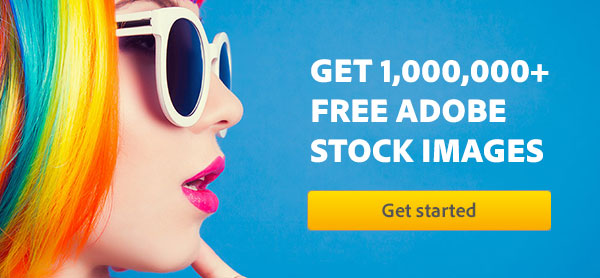

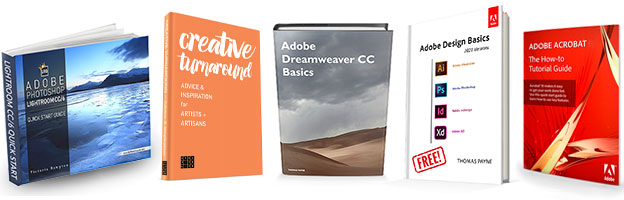
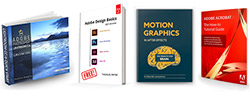
I have the latest Illustrator CC 2015. There is no problem saving files down to lower versions of Illustrator. Some newer functions will change the artwork. For example lines created with the width line tool will become fills and not editable lines. So be aware that some of the newer features when used will not be editable in the same way.
You can easily open old Illustrator files in it. Where there is a problem is with Freehand files. As a former Freehand user who has old files in Freehand, I can tell you they do not open in CS6 or CC. You can however open them and resave them as .ai’s in CS5 and lower. Then you can open them in CS6 and CC.
Hello Paulette, welcome back and thanks for sharing that! And you’re right about FreeHand, which is a dozen years old now – Adobe discontinued support for opening FreeHand files back in Illustrator CS6. However, if you want to convert your files then you can use any Illustrator version prior to CS6, and resave them as .ai files as you noted.
If you need a prior CS/CC release for any conversion project like that (another example would be for saving back several releases in InDesign), then check out our Adobe software direct download links, where you can access and install all trial versions going back to CS3… The free 30 days usage that you get will hopefully be enough to take care of your files.
If you have or use Illustrator CS4 (even as a temporary trial), then you can even use automated scripting to convert your FreeHand files to Illustrator files.
Hello,
I purchase the Design Master Package of CS4 and am still using it. But from time to time, I have the need to use a recent version of Illustrator. If I purchase you Illustrator Cloud on a month-to-month, will it cause issues with my CS4?
Greetings Carolyn, thanks for your question. No, it shouldn’t cause any issues with your older CS software on the same computer – in fact you can even run the two versions side-by-side…
Why did you put (CS) after every version of CC? No one is calling this (AKA CS9). Seems to put a negative spin on an otherwise great and informative article.
Hi Kevin, why would that be negative? There’s still a significant portion of customers out there using the older CS versions, and mentioning that CC 2015 would correspond to a CS9 in the old terms helps emphasize that there are three major releases between the current tools and CS6…
Those of us who work with the software every day may realize that – but with Adobe’s recent name change and release history, it can still can be confusing for folks who don’t follow it quite as closely.
Thanks for the compliment otherwise and for stopping by!
@ProDesignTools
I guess I wouldn’t consider a change three years ago as “recent” and using common vernacular helps everyone understand the proper terminology. If someone came up to me and wanted to know about “CS9” if have no clue they meant CC2015. It’s not like Adobe started calling Photoshop 14, 15 and 16 even though the version is still there, everyone knows it as CS6, or CC XX. Not trying to troll or anything just different perspective I guess.
It’s interesting you should bring up the version numbering for the individual tools. Those all keep to their separate cadence, and still move along one at a time with each major release… So even though Photoshop CC 2015 isn’t called “Photoshop 16” by most people, that version “16” is still right there in the installer package filename!
But good point about using common vernacular. We’re not trying to start a new trend, but rather connect to the old one for illustrative purposes… It was widely considered that the first CC (2013) was the equivalent of CS7; we just extended the analogy to the current day.
Of course, Creative Cloud contains a lot more than Creative Suite ever did (including many bundled services), so they are not truly comparable.
None of those techniques work for a Macbook Pro converting from Premiere Pro CC => Premiere Pro CS6.
Hey there Bob, what exact message or problem are you getting? Did you try exporting your project in EDL and then importing it in CS6? What happens when you try to open the CC-exported file in CS6?
Creative Suite 6 is now 3½ years old and there have been many updates and new features added to CC since then – but Premiere Pro arguably has the weakest backwards compatibility of all the applications, because of signficant changes in the file format over the years to support the upgrades. But see if the suggestions given in this Adobe Forum help:
Problem Moving Premiere Pro Project File from Adobe CC to CS6?
Considering that I’ve been subscribed to the ProDesignTools e-newsletter for some time, why do I keep getting requests to subscribe? For example, the newsletters provide a link for free Adobe books. Thinking there might be something new to download, I click on the link. I’m then instructed to subscribe by adding my email address. Don’t you have a sign-in option for those already subscribed?
No, sorry Christine, and we apologize for any inconvenience. However, we do regularly add new books to the collection (like these), which you may not have seen or received previously. Also, it does no harm to the system if you resubscribe by just typing your email address.
Again, thanks for the feedback and if this is not 100% perfect to everybody’s desires, at least it still does work and gets readers the helpful downloads and resources they need and can use.
I have CS6 and if I upgrade to CC I would only need the six programs I currently use, I think. They are Photoshop, Premiere Pro, Bridge, After Effects, Audition and Encore. Can I just subscribe for those or how does it work? Also how long does the subscription last? I’m an old lady who has been using the Adobe graphic programs for quite a while to make DVDs of our Australian Desert Trips, some of which I sell. My CS6 is currently not working properly so I have to do something. Can you help or guide me?
Hi Helen, when you say “CS6 is currently not working properly,” what exactly happens? Do you receive any error or other message? If so, what is the exact text of the message? (precise word-for-word) Have you tried googling that? Often that will provide a solution.
When upgrading to Creative Cloud, if you need more than two CC desktop applications then you would just go with the “All Apps” membership, which includes everything (all major Adobe tools & services)… You can get a CC subscription either annually (12 month term) or month-to-month (cancel at any time), with varying pricing. For more details, check out:
http://www.ChooseCreativeCloud.com
Hope that helps!
I appreciate this article (and your whole site). Thank you.
Now for a CS2 dinosaur-era question:
I am considering buying a used iPhone6 (plan on using the free Adobe Capture app via iTunes). Does anyone know if I can use my old Adobe Photoshop and Illustrator CS2 programs to work with Adobe Capture files emailed from my phone to my computer? If such a thing is not possible I won’t bother spending the $$ on this phone.
(I have Googled myself silly looking for answers with no luck.)
Greetings Sharon, thanks for your question. Capture is a great Adobe app included in the free level of Creative Cloud membership, and uses CC Libraries to manage the assets you create with the app… Capture employs the cloud-based CC Libraries functionality to store and transfer your work files from the mobile app to the desktop versions of Photoshop, Illustrator, etc. That’s definitely the fastest/easiest way to do it, but libraries are only supported in the newer CC releases of those desktop tools.
For most of the functions within Capture, you can also export a simple image in JPEG format, or save it to your Camera Roll. In some cases, you may also be able to export a SVG or ABR file via email or other means.
Once you have your Capture asset on the desktop, you may be able to read it with CS2. Or, if you’re running Illustrator CC or Photoshop CC on your computer, then you may be able to save back the asset to a format that CS2 could read. If you didn’t want to subscribe to Creative Cloud for the longer term, then you could try this using a free trial of the new CC tools, or you could get a short-term membership for as few months as you need.
PS – The Adobe Capture FAQ puts it this way:
Thank you for a speedy and informative reply! Very much appreciated!
Today I asked a co-worker who has Adobe Capture on her phone to email to me a JPEG of an image she “Captured.” I then dropped the file into my ancient Photoshop CS2… lo and behold! It worked like a charm! I could manipulate the Adobe Captured image just like any other.
Color me thrilled!
As a non-professional user of InDesign CS6 and Photoshop CS6, and finding these programs quite adequate for my purposes, I see no reason to subscribe to the CC versions of these programs. I appreciate that the latter provide features lacking in the former, and that future CC versions will provide further new features. But I doubt that I would find any of these “improvements” – many of which will probably be “cosmetic” – to be essential for the uses to which I put the CS6 programs. Hence I am not concerned that Adobe will offer no further upgrades to them. But it is good to know that Adobe will still provide support for them.
Robert, thanks for your comment, but you’re mistaken about a couple of things.
First, have you actually taken a close look at what Adobe has added and done with CC since the days of CS6 in 2012? There are a terrific amount of new features and advancements they’ve brought, including major workflow enhancements and performance improvements to most creative tools. Some of the new features in Photoshop CC alone are huge timesavers and far from “cosmetic.”
What we have found when readers occasionally make these claims about the differences between the versions is that they come in with an existing mindset rather than having taken the time to educate themselves about what really has changed. We here in our office love CC, use it every day, and would never want to have to go back to CS6.
Lastly, regarding support. Being over 5 years old now, CS6 is officially “EOL” (end-of-life) and has been for some time… Adobe no longer provides any product support for CS6.
For more details, see:
Update: You Can No Longer Buy CS6 from Adobe – Here’s Why
I have files from CS2 that CC will not recognize as valid file formats. They are all. psd. Any idea what’s going on and how to fix them?
Not sure Jacque; does it give you any message or error, and if so, what is that exactly?
Also, did (or can) you save those CS2 files with the Maximize PSD Compatibility setting turned on?
@ProDesignTools
Thanks for your reply to my comments. I’ve downloaded the trial of InDesign CC 2017, and although it looks very good, I’m sure it will do all the jobs that I need to do. I simply do not need the “major workflow enhancements and performance improvements” that are provided by ID CC 2017 and its successors. If I were a professional user of InDesign (as I once was), then it’s likely that I would think it worth the expense to subscribe to ID CC. I should imagine that there are others in my situation.
I’m thinking about going to CC from CS6. I have Windows 7 now, but am getting a new computer (PC), so I might go to Windows 10. I read that CS6 isn’t compatible with anything beyond Windows 8.1…my question is, if I do get a CC subscription, will I be able to use the CS6 that I will have access to with my CC subscription while I get used to using CC 2017, if my OS is later than 8.1? Not sure if the CS6 through the subscription is any different than the CS6 software I have with regards to it being able to run on newer operating systems.
Thanks!!
Hey Kate, CS6 is over five years old now and end-of-life software that Adobe no longer supports, so we would recommend just installing CC on Windows 10 and moving forward instead…
There are definitely things that are different (and much improved) in CC, but generally speaking, the user interfaces across the tools are still mostly familiar and you should be able to figure things out pretty quickly.
(In our opinion, Windows 10 is also better than Windows 7 anyway, in so many ways.)
I am trying to create an Actionscript 3.0 animation using Animate CC 2017, and I export the animation as a SWF file that I will insert into a website in Dreamweaver CS6. My problem is that I can preview the file in Design mode using Dreamweaver, however, when I preview the website using a browser, it doesn’t play. When I take the same FLA file created in Animate CC and open it using Flash CS6 then re-export the file as a SWF, the SWF both previews in Dreamweaver and using Chrome. Is that not compatible? Is there a major difference between an Actionscript 3.0 SWF file from Animate CC and Flash CS6? I have tried Ctrl and double clicking the SWF file to open and edit it using Animate through Dreamweaver and nothing is working. Please help…
I am doing a project by using adobe flash cc. Now i want to incorporate 3d animation and character animation in my project. can you suggest the best animation software to enhance already created files in flash cc?
The suggested software should have the flexibility to open flash cc files.
Well, Adobe does have a new product out called Character Animator CC and you could try that out for your character animation, and use it together with Animate (Flash Pro) CC.
I want incorporate character animation in my project.
can anyone suggest to me the best software under adobe products only ?
We just did. Either that, or you can use After Effects:
Learn How to Do Animation in Adobe After Effects
In my project, I want to perform lip movements and lip synchronization to a specific character.
can anyone suggest to me the best software under adobe products?
Ditto.
i want to incorporate 3D animation in my project.
please suggest to me the best software under adobe products only.
Try:
Find 3D Animation at Adobe
Hi all,
I have the CS6 license software Illustrator & Photoshop. My problem is newer version of Illustrator files coming from customers are not opening in my CS6 Illustrator software. Can anybody please share tips to how I can open these new CC version files in my CS6 software, without disturbing the client to save an old version? Is there any online converter, etc. available to convert these files to a lower version?
Hi Abdul, you can try the suggestions given here and see if that helps:
How Can I Open Files Created in a Newer Version of Adobe Illustrator?
Hello! This post is the only one I can find right now that comes even close to addressing our compatibility problem. We receive a great number of files from outside companies. They may send trapped PDF files that we end up having to open in Illustrator for preflight work. Due to management dragging their feet (long story short, we’re working on that) we have Adobe CC 2017.0.2. Suddenly today we’ve received a PDF file (NOT AI) for which we get the message that it was generated with a newer version of ILLUSTRATOR. As far as I knew our CC 2017 can open 2018 files; if not, I’m astonished that we haven’t yet run into this, and I’m a bit suspicious of the fact that it’s a PDF. Do you have any knowledge of file-opening incompatibilities when opening a 2018 file (I’m assuming that’s what this is) in 2017? Thanks!
Greetings Wendi – for most CC tools, CC 2018 is a different file/project version than CC 2017… If you want to try to open the newer files in the older releases, then typically you’d have to follow the suggestions given in the article above, depending on the app.
Also note that most CC tools can create and save PDF files themselves (without needing or using Acrobat)… This includes Illustrator CC.
Hope that helps.
Hi,
I need to update to OS High Sierra in order to solve a Mac Mail issue. Sounds like any bugs have been worked out with Adobe. I still use CS6 versions of Photoshop, InDesign, Illustrator — assuming it would be a good idea to update those as well to CC. I am a Creative Cloud subscriber. Question — what should I update first, CS6 or OS?
Thanks!
We would say to update your operating system first, then install programs as desired.
But, you should know that CS6 (from 2012) is not supported on modern operating systems such as macOS 10.13.
thank you so much!!!! <3
Our Photoshop CS2 is finally starting to cause problems. We are looking at CC and was wondering if the old files will open and be able to be edited/saved? If not, is there a conversion program/link available? I am also upgrading all our stations to Windows 10. Thank you.
Hello Barb,
Yes, it’s been a long time (2005!) – but, in theory, the latest CC versions should be able to open your old CS2 project and application files…
You can test this out yourself by downloading & running the free trials of Creative Cloud 2020 (Photoshop etc.) and see how you make out:
http://www.TryCreativeCloud.com/
Hope that helps!
Ok, I am trying to get back into computer art. I have a bunch of brush sets that I bought about 2008/2009.
You guessed it they are in .psd format. I can open each one in CC and then export them as .abr files..
I have 2 or 3 hundred brushes. Is there any decent way around all that dain bramage.
I found converters to convert .abr to other formats (.png mostly). But nothing for .psd to .abr.
Thanks for any help you can provide
You might be able to write/use a Photoshop action to do it?
Just a thought.