You are currently browsing this article's comments (below). If you would like to read the full story, then you can see the complete post here:
“What Are the Differences: Photoshop vs. Elements vs. Lightroom?”
Compare Differences: Adobe Photoshop vs. Elements vs. Lightroom
GET FREE ADOBE BOOKS
Sign up for our popular newsletter and we’ll send you 30 great ebooks to learn all major Adobe tools at no cost!

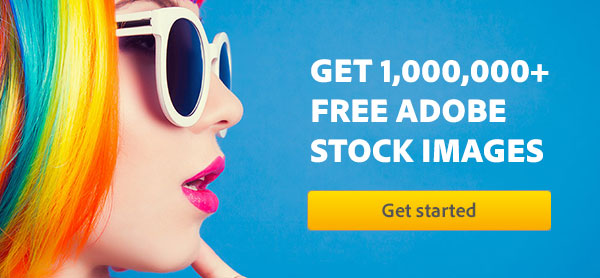

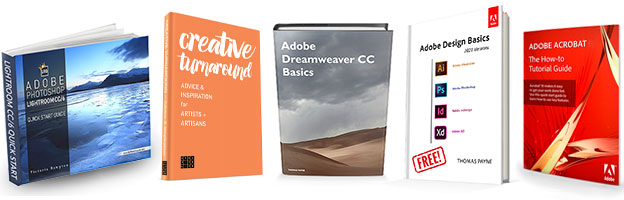
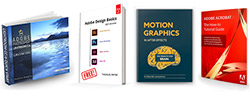
This is a very helpful and thorough review. Adobe should have something like this. Thank you.
Excellent, clear overview; thank you! I’ve asked about the differences between PSE and Lightroom in a couple of forums but never felt like I got a good answer. Now I have one.
@alba, @Sarah –
Glad to hear it helped and thank you for your kind words!
This is great. The toe-to-toe vs. CS5 is very helpful.
I am trying to decide between Elements 10 and CS5 (with CS6 and that upgrade path coming). I have both Lightroom 3 and Aperture, and also use several plugins (such as the OnOne Suite 6). As a home/aspiring photographer only, other than Content-Aware Fill, if there anything I will miss? Aperture has Channels and Curves (although not in multiple layers), is the Healing Brush in Elements affected by Content Aware?
For making a picture from “in camera” better, and not trying to remove mountains or add planets, is there any day-to-day difference to someone not working on 200 images at a time, but trying to get one of the ones I took yesterday to look nice?
Hey there David, we like Photoshop Elements 10 a lot and quite a number of people use it in conjunction with Lightroom. Then again, we would never want to give up our copies of Photoshop CS5 in the office, as Content-Aware Fill is simply amazing (especially for larger areas) and faster/better than just the “touching up” you can do with the Healing Brush in PSE 10. Puppet Warp is another big winner in the CS version, and the great performance with 64-bit is very welcome as well. If you do drawing at all, then Elements isn’t the best solution as there is no Pen Tool. Some folks also don’t like that PSE doesn’t support full 16-bit editing (has limited functionality with 16-bit images), or CMYK process color printing.
So bottom line, there’s a long list of other features missing from Elements as you saw outlined in the story above, but for intro level and getting your feet wet with Photoshop (especially for home use), then Photoshop Elements is a good start and a great bargain.
What we recommend to customers when they’re trying to decide is simply download and run the free trials for any or all of the above products and just try them out yourself to see how they work for you… They will all work side-by-side if you so desire, and are easily uninstallable. And if you look at the bottom of the article above you’ll find links to great free tutorials for learning and getting started, and then away you go. After 30 days you can then decide which of them you want to keep permanently.
Hope this helps!
Brilliantly Written! I finally get it ! THANK YOU!!
That’s great Myra, and thank you for the kind words! For a long time we thought an article like this might be needed and helpful – but we never found one, so finally created it ourselves.
Over the years I have had many cameras and software for editing images. In one version of PSE (either 8 or 7 – can’t remember), Bridge CS4 came with the software which is pretty good. PSE 9 came with a very slow and cumbersome Organizer but neither will ‘talk’ to each other and laboriously entered data does not come across.
Will Lightroom be able to extract this data from either Bridge or Organizer or will I have to start from scratch again?
Hi Matt, thanks for your question. Bridge is just a browser and doesn’t actually import data from files. However both Elements and Lightroom both do maintain a catalog that you import your photos into. Fortunately, there is an easy way to convert your existing PSE catalog over to Lightroom.
For more info, see the Adobe Help page:
How to Import an Elements Catalog into Adobe Lightroom
I am unclear on one item. What does Lightroom gives me that Photoshop CS6 doesn’t?
Hello Paul,
Lightroom’s overriding strengths are its organization and management capabilities which are second to none, especially for working quickly with images or with multiple photos at once – photographers swear by it… Lightroom is also completely nondestructive in all photo modifications it makes, and any change or adjustment is completely reversible at any time. Additionally, Lightroom has substantial showcasing features that Photoshop does not. As mentioned above, many folks use both tools together in combination.
All these aspects are covered in detail in the “Compare Photoshop vs. Lightroom” section of the article, but if that’s not clear enough for you then just check out this chart for a basic breakdown.
Wish I had seen this before buying Lightroom 4, which I was lead to believe was a good all rounder. It isn’t, what I really required was Elements or Paintshop. I feel I have wasted money on a program I won’t use.
Hey there Chris, sorry it isn’t a good match for you – that’s why we wrote this to try to help ensure everyone finds the tools that are right for them… But of course, for many other users we know, Lightroom is absolutely the best match and fit for 90% of their work – and they would not trade it for anything else. Glad the article helped you though, even if belatedly.
Important note: If you purchased your software recently then you may be able to return it to Adobe and exchange it for something else. Good luck!
Down and Dirty, someone that is on a budget and cannot afford CS6, which is best: Lightroom 4 or Photoshop Elements (newest version)?
Welcome Russell, that’s a reasonable question but the answer really depends on what you want to do with the software, and that’s something you didn’t say – but…
Do you have a lot of photos where you want to quickly make changes in batches at a time, like adjusting exposure. white balance, contrast, metadata, and so on? Do you want to rapidly “process” your shoots and not fiddle too much with individual pixel-level details, but rather work in broader and faster strokes? Do you like the ability to work non-destructively, and reverse or redo any of your modifications at any time? Are you a professional or serious amateur photographer?
Or do you have more varied needs, and a collection of images where you generally want to make distinct manipulations to some of them one-by-one (with less power but more simplicity than the full Photoshop CS6), while keeping those photos in a decent Organizer program that handles file management reasonably well but is not as streamlined as Lightroom? Are you more a hobbyist and generalist with your photography?
If the former, then Lightroom will probably work best for you. If the latter, then Photoshop – either Elements… or the master gold-standard CS6.
But as you see, they serve different needs – so many people end up getting both and then using them integrated together, typically Lightroom for 80%-90% of the heavy lifting and then pop out to Photoshop for cases where you want to do something special with layers, compositing, text, drawing, or content-aware that Lightroom doesn’t do.
Hope this helps!
I make greeting cards that are 5 1/2″ by 4 3/4″ using photographs that I take. I do add writing to the cards on the front, back and the inside. I send them to a print shop where they print, cut and score them for me. The program I currently use is Microsoft Publisher, but my printer is starting to give me a hard time and is asking me to purchase Adobe CS6 so that my orders will be easier for her to print. I have to send her files that are in PDF form but she also wants me to add “crop” marks to the PDF files. My question is which program is best for me to purchase? I have Adobe Photoshop Elements 11 that I have not opened yet because I’m not sure if its good enough for what I need to be able to do.
Your help would be greatly appreciated, thanks
Greetings Angie, of course as you know you can do Crop Marks with Adobe Photoshop CS6, but you can also do them with Elements 11 – as well as in Lightroom 4…
So you should be okay with any of them. If you have any further questions about these products, feel free to stop back anytime!
Thank you for getting back to me. I have one more question for you, is Photoshop CS6 something I should consider buying or will Adobe Photoshop Elements 11 be enough for me and what I need it to do?
Well Photoshop CS6 is the best in class and so is always something to consider… The article above will hopefully help you judge some of the biggest differences and decide which of these tools work best for you.
If you like, you can easily download the free trials of any or all of them to install and try them out first on your own computer, free for 30 days. That way you can know for sure before committing your purchase.
Another option is the Creative Cloud which includes both Photoshop CS6 and Lightroom 4 and is also free to join and try all applications.
Lastly, if you go ahead and purchase any of these products you can always change your mind and return direct to Adobe for a full refund within 30 days, and exchange to get a different one.
Ok thank you for getting back to me, I will try the free trial. I know Creative Cloud wouldn’t work for me because my printer doesn’t use that program yet, and that’s part of my problem with her.
Sure Angie, but Creative Cloud isn’t a program unto itself but actually a comprehensive collection of software like Photoshop CS6, Illustrator CS6, etc. Learn more here:
Adobe CS6 vs. Creative Cloud – Which Is Right for You?
Also, when using CS6 (no matter how you get it), you should be able to save back down to earlier versions if necessary – like sometimes folks do when dealing with service bureaus like printers:
How to Save/Open CS6 Files on CS5, CS4 or CS3 – and Vice Versa
Good luck!
Will Photoshop Elements 11 let me edit RAW files?
Thanks
Yes Bernard, you should be able to – see this recent article:
Open Image Files in Adobe Camera Raw in Photoshop Elements
Although note that the Camera Raw functionality in Elements is somewhat limited as compared to Photoshop CS or Lightroom.
For now I have only opened and purchased Photoshop Elements 11 just to try it. I’m alittle afraid of purchasing Photoshop CS6 for I have not used any Photoshop program before at all and I’m a little afraid of getting frustrated and overwhelmed. I’m stuck in Photoshop Elements already, how do I save an open project in a PDF format embedded with crop marks? I do plan on purchasing Photoshop CS6 because I do think it is what I really need in the long run, but in the meantime I’d like to play around with Elements and do what I need to do. I do also plan on taking a class, but I need help now.
Is there anybody who can help me? I have not found any tutorials that have helped me yet, maybe I’m not looking in the right spot?
Sure Angie, a good place to start would be the free tutorials listed at the bottom of the article above.
After that, there’s over 1,000 pages of free ebooks for CS6 that you can download, or even 30 more hours of free video training.
Also keep in mind that whatever you buy from Adobe, you have a 30-day return/exchange policy if you decide to get a different product instead.
Hope that helps!
I have scanned hundreds of old photos into my computer and many of them I have edited in Picasa. Can I access them through Photoshop Elements 11 for saving and further editing? I also have boxes of old family black and whites and Polaroids that I am going to scan into my computer. Would Elements be a good choice to help with scratches and fading?
Hi Linda, if the photos are on your computer then any version of Photoshop could access and edit them… Also from within Picasa you have the ability, with a simple right click, to open images in Adobe Elements or Photoshop CS.
As far as fixing scratches, Photoshop Elements can do that with the content-aware spot healing brush. Naturally you can do much more advanced photo restorations with CS6, but for simpler things you may be able to get by with Elements.
Your best bet is probably to go ahead to download a free trial of whichever product(s) you’re considering, and then run a tryout to see what best meets your needs.
Finally, note that you get both Photoshop CS6 and Lightroom 4 included with the Creative Cloud – which is also available to try for free.
Hi,
I do have Elements 8 + the organizer today and have until now been ok with this. However, the more that I learn I want to use the Photoshop CS6 incl. RAW for editing, but these two versions (cs6+elements8) does not seem to work ok together (I cannot open pictures in CS6 from the Elements 8 organizer.
Soooo…. should I now upgrade to Elements 11 AND buy CS6 (do they work together?) or would I be more satisfied if I bought Lightroom and CS6 (as these will work well together)? I would need some sort of organizer and also be able to use CS6.
Does the RAW tool in CS6 have more functions than the one in Elements? How about RAW and Lightroom?
Yes, you can use the Photoshop Elements 11 Organizer together with full Photoshop CS6 for managing and editing your images, and customers do indeed do what you’re asking.
Keep in mind that you will have two differing file associations for “.PSD” so you’ll want to make sure it’s set in the operating system to use CS6.
Also don’t forget that Photoshop CS6 comes with its own (separate) file management solution called Adobe Bridge, which you may opt to use instead, or in addition.
Finally, yes: the edition of Adobe Camera Raw that comes with Photoshop Elements is a reduced version compared to Photoshop CS – see the differences here.
Thanks for a great overview of the Adobe programs. I am about to get about 3000 colour slides professionally scanned to TIFF files (about 30Mb each) and a JPEG copy of each slide (about 5-6Mb each). I am also getting scanned a few hundred B&W negatives to digital B&W photos to the same file sizes as the slides.
New to photo editing, I am quite keen on Lightroom 4 from what I’ve read online including your overview.
I would like to ask, in LR4 will I be able to edit the the digitized slides and B&W photos, and if so, for better quality results should I edit the larger TIFF files or the smaller JPEG files. Also will I be able to remove scratches, dust marks etc? I presume I won’t have as much editing capability (given they are not original digital files) as I would from a RAW or original JPEG file.
Using my printer, I also want to scan quite a few old photographic prints to digital copies. Will I be able to edit these as mentioned above?
Thanks for your time.
Hey there Tony, Lightroom does support TIFF files of all sizes (including large documents) so you can go with that if you like. Using the smaller-sized JPEGs would give you a bit of a speed advantage, but using the full-sized TIFFs would give you a bit of a quality advantage – so it’s up to you, and you could try each approach out to see what worked better.
In either case with Lightroom, you will be able to edit your images nondestructively (even without the RAW format) and be able to make small touchups for marks and blemishes using the Spot Removal Brush. It’s okay for minor stuff but nowhere near as capable as what’s available in Photoshop for retouching, so for more powerful photo restoration you may consider using the two programs in conjunction, as many customers do.
Thanks very much for your helpful reply. I would like to also ask does LR4 have a sharpening tool, and if so will I be able to sharpen the TIFF files from my scanned photographic slides and B&W photos given they are not original digital images.
thanks again for your time
Sure Tony, glad to help – and yes, Lightroom actually has decent sharpening and noise reduction tools…
By the way, you may also be interested to know that Adobe just released a beta version of Lightroom 5 – so a new version is coming out…
If you’ve finished your Lightroom 4 trial and decide to purchase the product, then for the following 30 days you can get a refund and exchange for LR5 instead, if the final version ships within that period.
Also note that the latest release of Lightroom (either LR4 or LR5) is always included in the Creative Cloud (together with Photoshop CS6 or CS7) – so that is another option to consider, where you will always be assured of all the latest software and upgrades.
Forgot to add to previous question, should I get the images sharpened when they are scanned from slide to digital by the professional scanning service, or should I do the sharpening myself in LR4 after they have been scanned (that is, if I am able to sharpen images in LR4)?
Well, that’s a question that would be entirely up to you – it may be more expedient to have the scanning service do it for you, but also perhaps more expensive… You may also have more control on the ultimate outcome if you do it yourself in Lightroom (and not lose any data because you can do it to the original non-destructively), but obviously that takes more time.
Good luck with the project!
Thanks again for your help. Sorry for another question, but in your reply you mention the newer LR5 on the horizon. I actually have LR3, which I haven’t really had time to learn and use, so was going to upgrade to LR4 as my first time using LR.
I haven’t trialled LR4 yet but was just going to go ahead with the upgrade. But now should I stick with my LR3 for the time being, and then upgrade straight to LR5 (therefore paying for only one upgrade), or if I upgrade to LR4 now, will I have to pay yet another upgrade to LR5?
And any idea how long before LR5 comes out?
Well Tony, if you upgrade your Lightroom now, then you might have to buy a second upgrade if Lightroom 5 comes out over 30 days from your purchase.
When would that be? Here’s our answer to that question:
When Will Adobe Lightroom 5 Be Released?
Another option would be to download and try the LR5 beta version, which will work and run until June 30th… However, Adobe recommends using it only in a testing environment with a copy of your photos (not the real thing), because it is not yet production software.
Either that, or get going now with your existing copy of LR3, and you should be able to easily upgrade your software and photo catalog when the final LR5 comes out.
Hope that helps!
Hi, I did a portrait sitting a while back and had a main light failure that wasn’t noticed until after the session was completed. If I have my fill light showing on the subject but am missing the glow of my main light can this be “fixed” in photoshop or elements? Or is this beyond the Adobe programs? Thanks for your help!
Hi Shelia, pretty much anything can be done in Photoshop, particularly with lighting if enough image data is in the photo…
Here’s one way via the Lighting Effects filter in Photoshop CS6.
You can also adjust the scene lighting with Camera Raw, which is included with Photoshop.
So there are various techniques you can use to manipulate what you got in-camera, and those are just a couple common ones.
Hey my question is I have both trials, and I’m an amateur but serious photographer. I want curves and everything but I’m confused between Photoshop CS6 and Photoshop Elements 11. I want curves, and to be able to make high quality colors in my photography. I want my photos to have a high quality feel to them. I plan on going further in my photography so I need the best for me. Any suggestions?
Hello Esme, if you have both trials, then what’s your impression of each? What you said is somewhat subjective, so is either tool giving you the results you’re looking for?
One catch with Elements is that it doesn’t support full 16-bit editing (has limited functionality with 16-bit images)… PSE can read 16-bit files, but it needs to convert them to 8-bit before applying most effects. If you’re using higher-quality 16-bit images with Elements then you’re liable to get this message:
“Could not perform the requested action because Photoshop Elements provides only limited support for files with 16 Bit color depth. Do you want to convert the image to 8 Bit color depth?”
Read more about this here.
Does elements 11 work in a 16 bit mode or do you still have convert to 8 bit for some features? Does it have the same or similar panoramic feature as elements 9? Thanks
Welcome Hewett,
Yes, PSE11 has the same panoramic functionality as PSE9 – but no, it’s still generally a (scaled-down) 8-bit editor… See the previous comment just above yours.
Thank you for your extremely interesting article.
Would the 64-bit support and the full 16-bit RGB found in Photoshop CS6 make a difference in image quality when compared to files processed in Lightroom 5 or Elements 11? I wish to print from files giving highest quality possible.
Hey Tony, both Photoshop CC and Lightroom 5 are built with native 64-bit support and a full 16-bit RGB colorspace. The 64-bit is going to give you greater speed/performance, and the 16-bit is going to give you better image quality and color fidelity (the highest possible as you said).
Photoshop Elements by contrast operates as a 32-bit application (only) that converts to images to 8-bit for many operations.
A typical digital SLR camera can capture 12-14 bits of levels of data per channel, so the 16-bit edit space of the professional tools is going to be able to process the raw image data without losing any of the levels’ information.
Both Photoshop CC/CS6 and Lightroom 5 and now included in the Creative Cloud, together with Illustrator, InDesign, Premiere Pro, Muse, and many other leading creative products.
Hope that answers your question!
I currently have CS5 but will have to give that up in favor of Elements 11. Can I still open up the PSD files in Elements, that I previously created in CS5?
Thank you for your insightful article above.
Welcome Linda, that’s a good question – and we’ve written an entire article about file version compatibility, but it doesn’t cover Photoshop Elements…
Generally, PSD files are mostly compatible between different Photoshop releases, including Elements – however according to Adobe, some features would/could be ignored. Those would be any features which are not supported in the tool you are using to open a file that’s been created in another release. And since Photoshop CS can do a lot more than Elements, this is quite likely although the core parts of the file would be read.
You can read more details about this here.
Hi, I have a website selling vintage french homeware and would like to be able to upload, colour edit & resize my product photos easily. From reading your explanations it would appear that Lightroom might suit my needs in this respect? I would take around 200 images at a time to upload onto the website. Please could you advise which would be the best for me (Photoshop CS, Elements or Lightroom) I am a (very) novice photographer and website manager!
Many thanks, Nicole
Yes Nicole, if you are not going to be doing substantial photo manipulation or image editing then probably Lightroom or possibly PS Elements could meet your needs… Which one is better will depend on how you like to work and think of your catalog or library, how many photos you are dealing with, if you want to make the same adjustments or modifications to more than one at a time, and so on.
Your best bet is just to download a free trial of either or both, and see how you like the software.
Adobe also offers website development tools in the form of Dreamweaver, Muse, Edge, Flash – and all of those (plus Photoshop CC and Lightroom) are included in the Creative Cloud, which might be another option for you to consider, if not now then at some point in the future as your site and business grow.